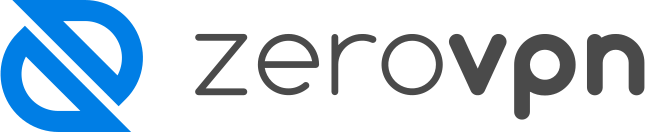How to make a license automatically renew every month.
You've bought a set of licenses and you want them to automatically renew at the end of every month, but you don't know how to do it, I'll show you here how to do it here.
First, log in your ZeroVPN Space, then from the menu on the left, click on 'Manage Licenses' in the 'Admin -> Billing' section.
The page that will open for you consists of a list of Subscription Licenses and a list of Other Licenses. The first list consists of all the licenses that already renew automatically every month, and the second list represents all the other active licenses that won't be automatically renewed by the end of the current month.
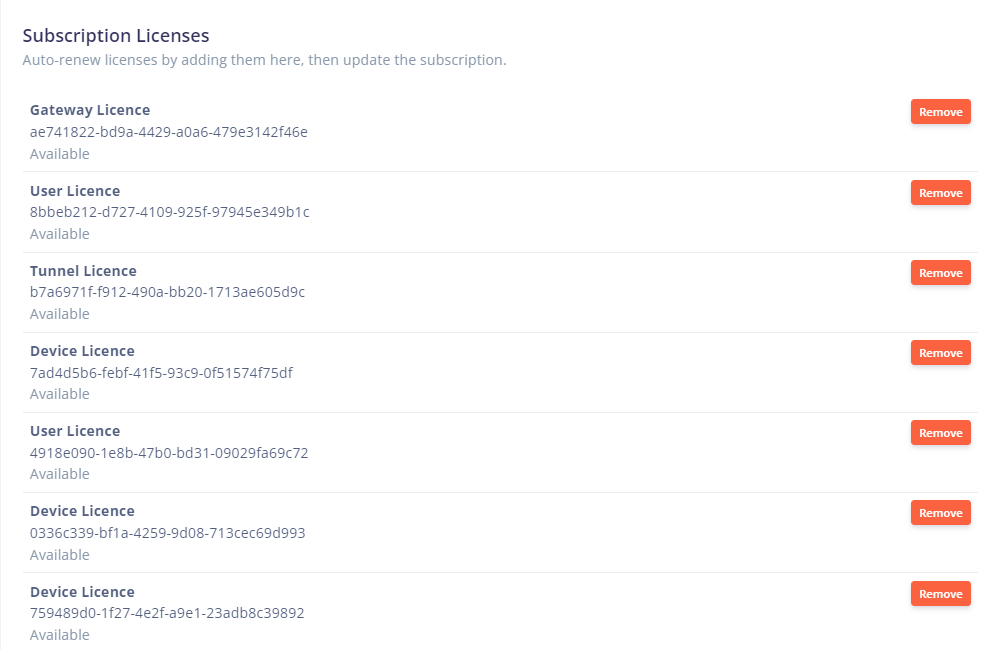
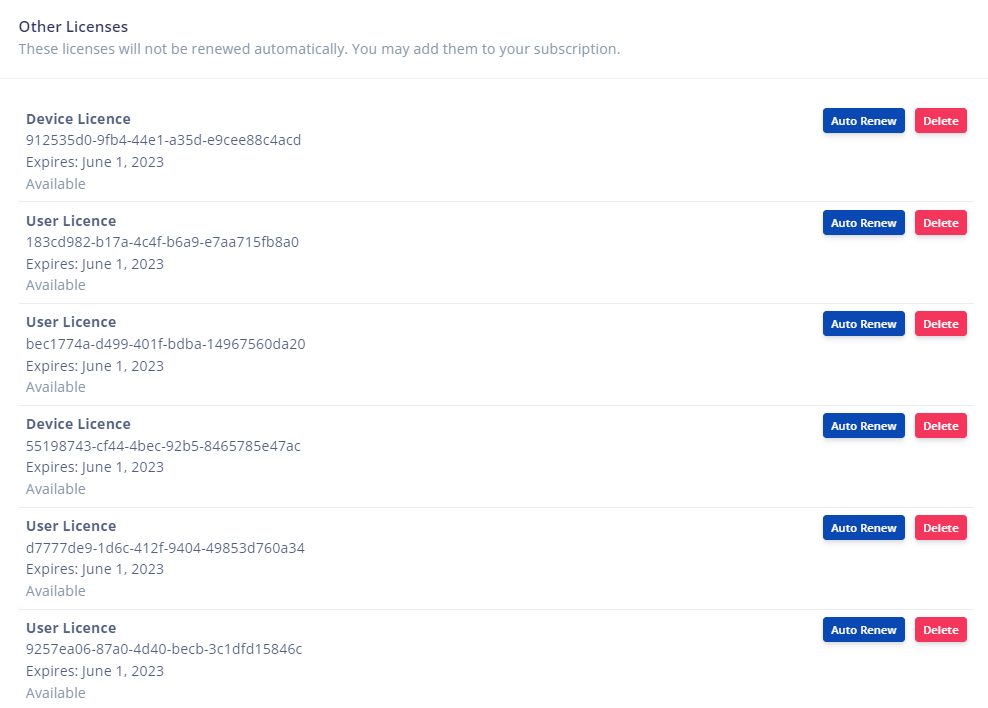
For every 'Other License', there are 'Auto Renew' and 'Delete' buttons. To make the licenses automatically renew, we need to click on 'Auto Renew' for every license we want to renew automatically.
The licenses on which we clicked 'Auto Renew' are now inserted at the end of the 'Subscription Licenses' list, as shown in the following picture:

But that's not enough to make this change official. What you need to do next is click on 'Update Subscription' at the top right of the subscription licenses section.

Doing so will open up a PayPal page where you have to choose the payment method. Then, on a second page, you'll have to accept and continue to finally make this change live.
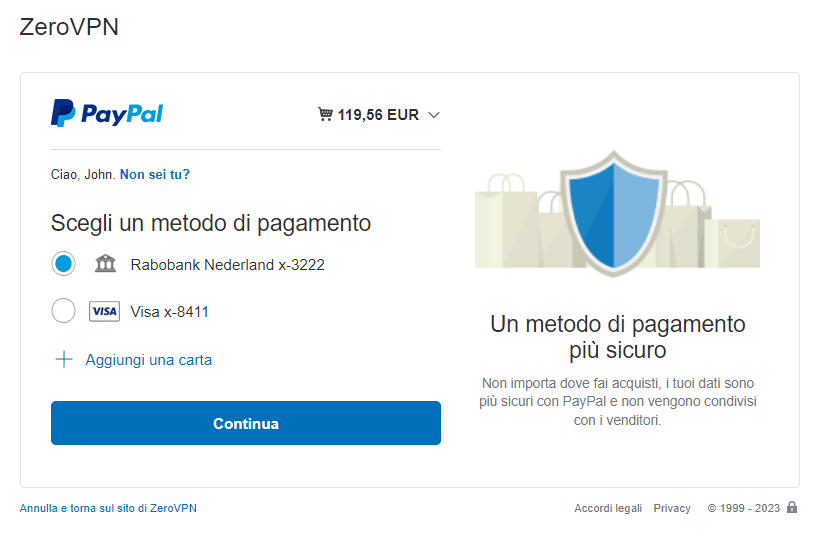
You may also notice on the PayPal pages that a certain amount is set to be paid at the top right of the window. Note carefully that this is the amount you're going to pay to renew at the end of the month. No money will be withdrawn at this point.

If you followed the guide correctly your new licenses are going to be automatically renewed at the end of the month, congratulations!