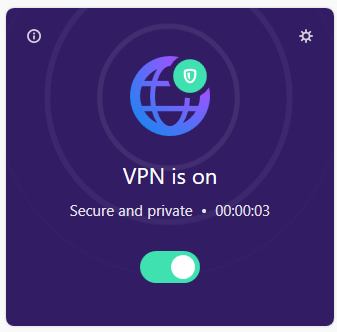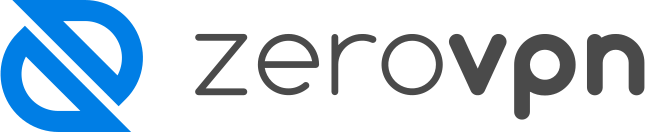How to install the ZeroVPN application on Windows.
This is how to install and setup your ZeroVPN application on your Windows device.
Download
To download the ZeroVPN application for Windows, follow these steps:
- Go to your ZeroVPN account space.
- Navigate to the "Downloads" section.
- Look for the "Desktop Apps" category and click on it.
- Locate the "Windows Download" option and click on it.
If the downloaded file prompts you to confirm the trust of the source, please go ahead and confirm it before proceeding with the installation. This step ensures that the application comes from a reliable source and helps maintain the security of your system. Once you've confirmed the trust, you can proceed with the installation process.
Installation and Login
Once you have the file downloaded, follow these steps to start the installation process:
- Locate the downloaded file on your computer.
- Double-click on the file to begin the installation process.
- Windows may display a security prompt asking if you are sure you want to continue with the installation.
- Click "Yes" to proceed and complete the installation.
The application is now fully installed, and all that's left to do is log in!
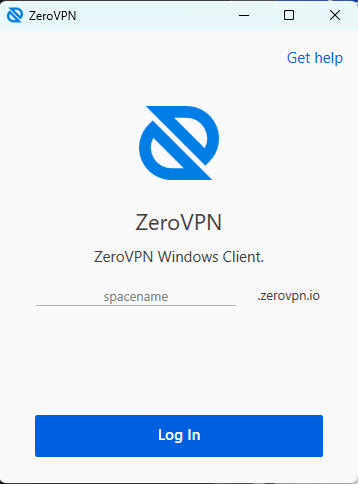
Once you enter the space name and click on "Login," you will be redirected to your browser, where you need to enter your credentials and complete the identity validation process through MFA (Multi-Factor Authentication).
During your first login, you'll be required to validate MFA by entering the number code received via email and reentering your password.
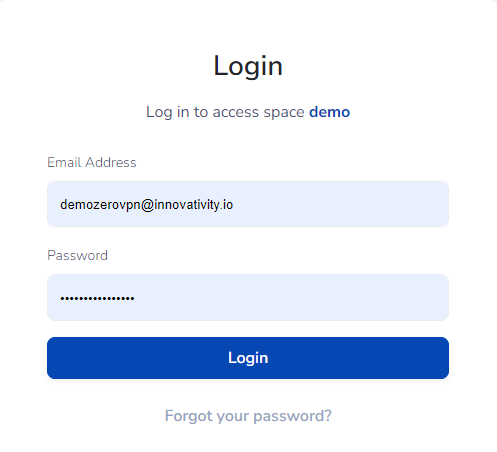
MFA verification: At every login, you'll need to validate your email by entering the validation code that is sent to you at the moment of login.
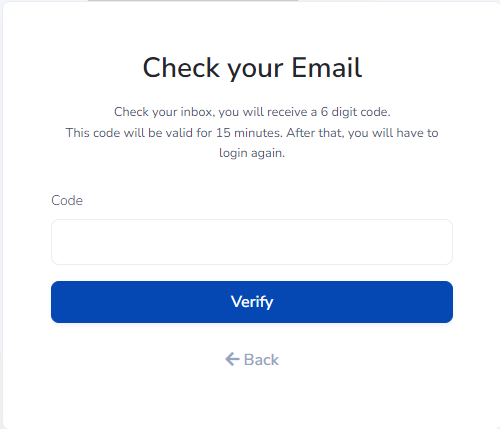
You will be asked once more to enter your password to authorize the app on this device:
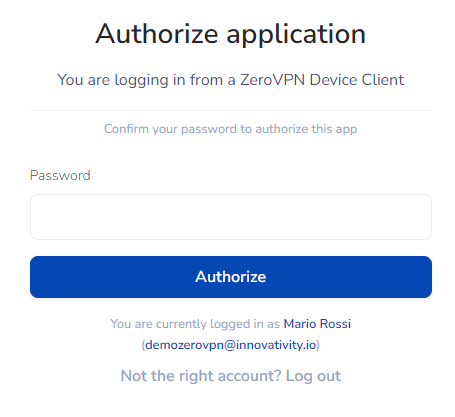
Information: while the application is waiting for the results of the attempted connections, it will appear as follows.
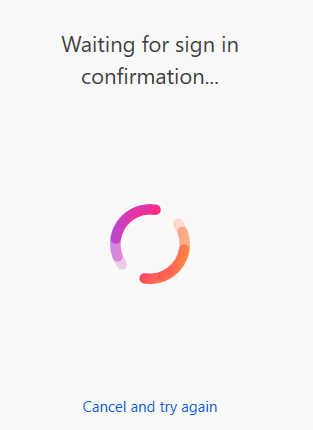
Completed the login process, the application will show you some useful info and make you pick your gateway(just click on it) from a list (there could be only one Gateway).
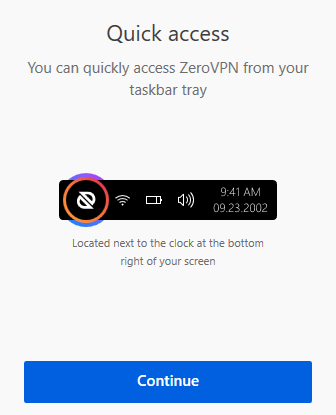
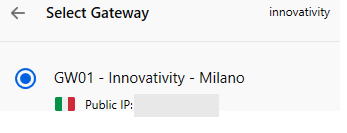
Now you just need to turn it on to connect to your Gateway:
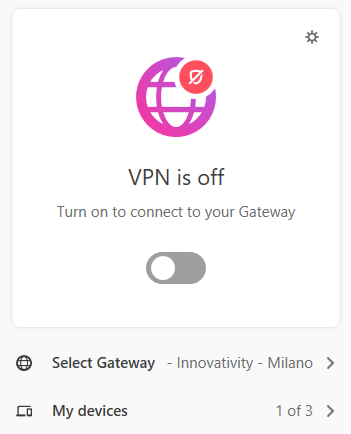
Your connection with the ZeroVPN Gateway is now established!