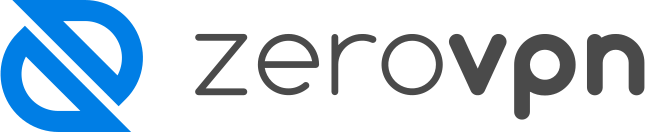How to install ZeroVPN application on Linux.
This is how to install and set up your ZeroVPN application on your Linux machine.
The first step to install the ZeroVPN application is to go to the ZeroVPN website and login by clicking on 'Login' in the top right of the page.

It will then ask you to insert your workspace:
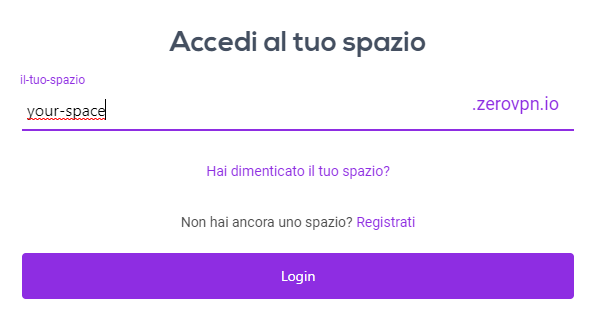
Remember to replace 'your-space' with your personal space, then click 'login'.
Now it'll ask you for your personal email address and password for your space on ZeroVPN, continue by clicking login.
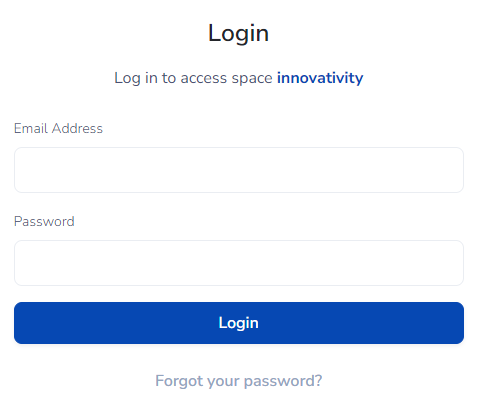
We are then asked to insert an authentication code, to 2fa in your account, the code will be sent via mail and will expires after 15 minutes.
Insert it and click verify, if the code is correct you'll be redirected to the Dashboard page of your ZeroVPN profile.
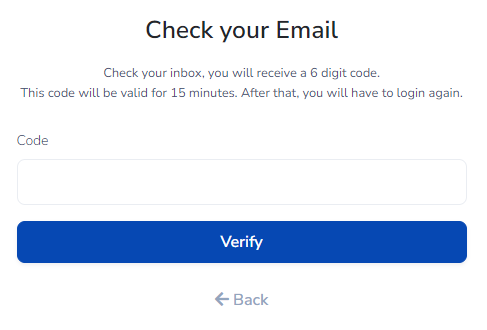
This is how the page will look like:
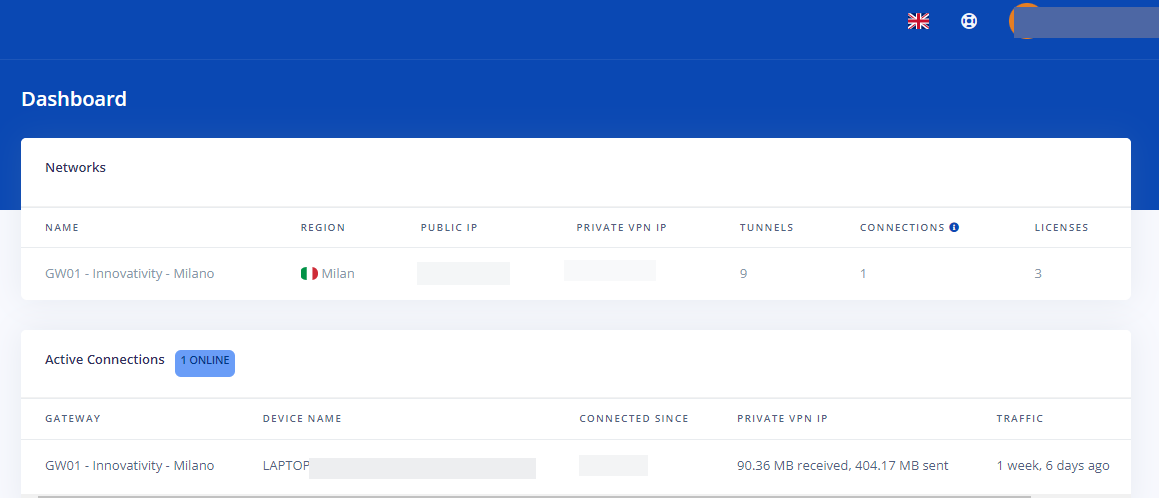
The next step is to click on the menu on the top left(the 3 horizontal lines).
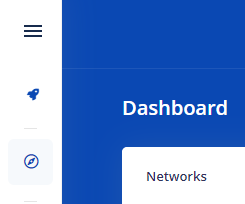
It will open a menu like this:
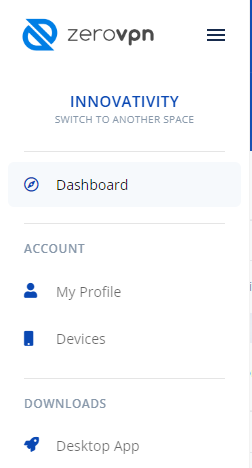
Now click on Desktop app on the bottom of the menu, and it'll open up the ZeroVPN Downloads page.
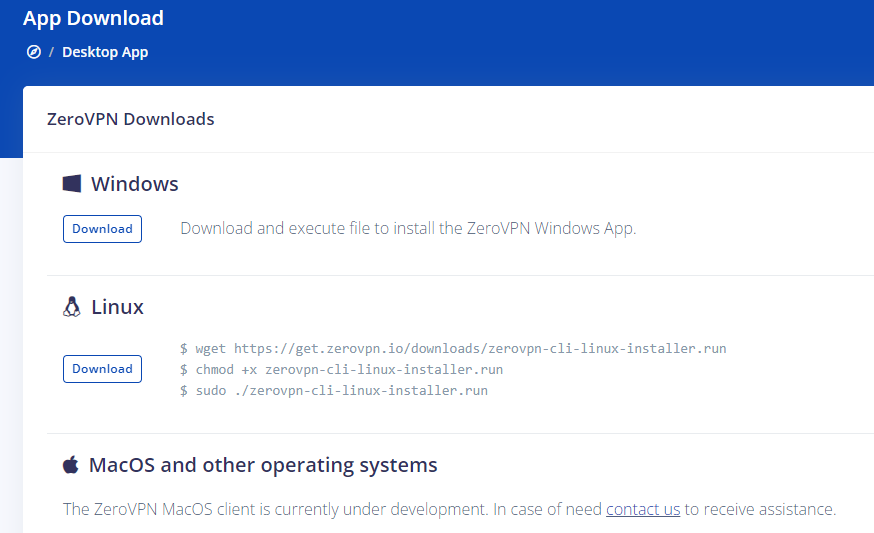
As we are trying to install our application on linux we can install it by following the commands written in the Linux section and running them in the terminal.

- Open the terminal by clicking on it's icon or via keyboard shortcut(Ctrl+Alt+t)
- Run: "wget https://get.zerovpn.io/downloads/zerovpn-cli-linux-installer.run" to download it.

- Run "chmod +x zerovpn-cli-linux-installer.run" to change his permission
- Run "sudo ./zerovpn-cli-linux-installer.run" to launch it, and if not logged as 'root' it'll ask you for the password
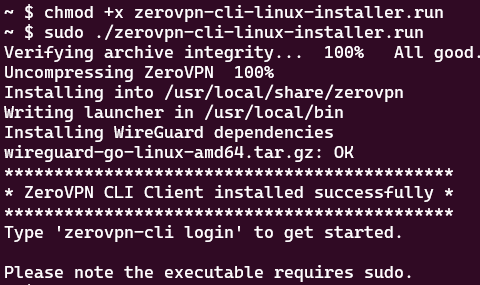
- Now, by running 'sudo zerovpn-cli login' we'll be asked to insert our space, mail and password to finish the login in the app
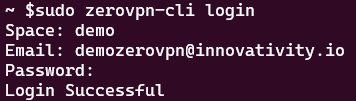
- After a successful login, to make the VPN active we've to run the following command: 'sudo zerovpn-cli connect' which will list to us all the possible Gateway, and will ask us to insert the ID of the gateway we want to connect to and then press enter
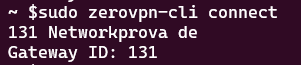
- In the image above shows the list of all gateway available, as in this case there's only the gateway with ID = 131, we've inserted 131 in the 'Gateway ID' field, if there were more gateway available the list would have been longer allowingus to choose which to use.
- To check if the connection worked, run the command 'sudo zerovpn-cli status', which gives us output like the following, stating at which Gateway we are connected and other informations(Interface/Peer/Available IP)

We are now connected to our ZeroVPN on our Linux machine, but what if i need to disconnect from it?
That's easy! to do so you just need to run the command 'sudo zerovpn-cli disconnect' which, without any output will disconnect us from the VPN.
Want to be sure you're disconnected? No problem, run again the command 'sudo zerovpn-cli status' to check if disconnected.If your output looks like the following everything went fine.
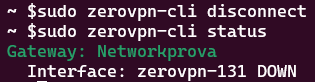
If you don't remember how to do a certain operation, run 'zerovpn-cli -h' in the terminal, which will show you all the possible commands for the application.
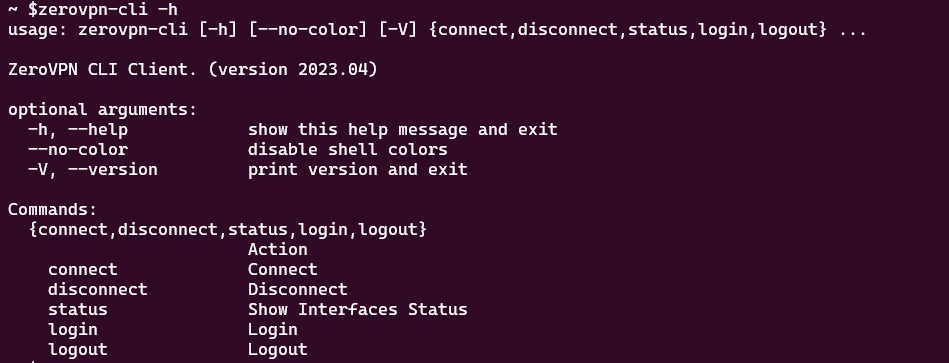
You're now finally able to install/login/activate/deactivate 'ZeroVPN' from Linux terminal!