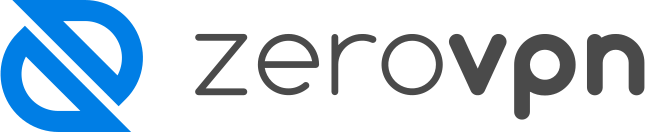How to install the ZeroVPN application on IOS.
You want to install the ZeroVPN application on IOS but don't know how?
Follow this guide and you'll be able to do it in no-time!
First, log on your ZeroVPN space, then on the menu on the left find the Account section, and then click on Devices.
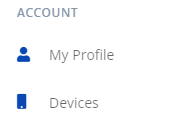
You'll be redirect to the Devices page of your ZeroVPN space, from here on the top right corner of the page you'll find a 'Connect third-party client', under it you can see how many devices are available to connect to your profile.
Click on the button to start the device connection process.
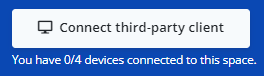
The pop-up that will open up will ask you for the name of the device in the first field. Set it to 'iPhone'.

The second field is the type of device and we picked iPhone from the device to connect list.
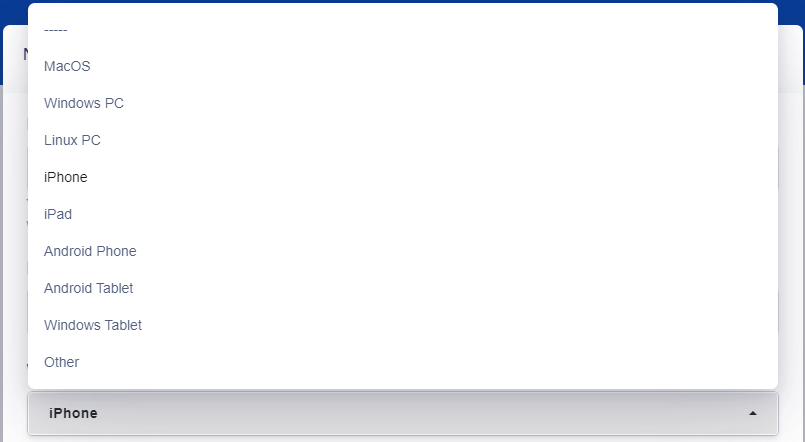
In the last field it will ask you for a Public key for your device, here you can either insert your own keypair for your device, or leave the field empty and let us create and manage for you, including the private one.
Here's how it looks:
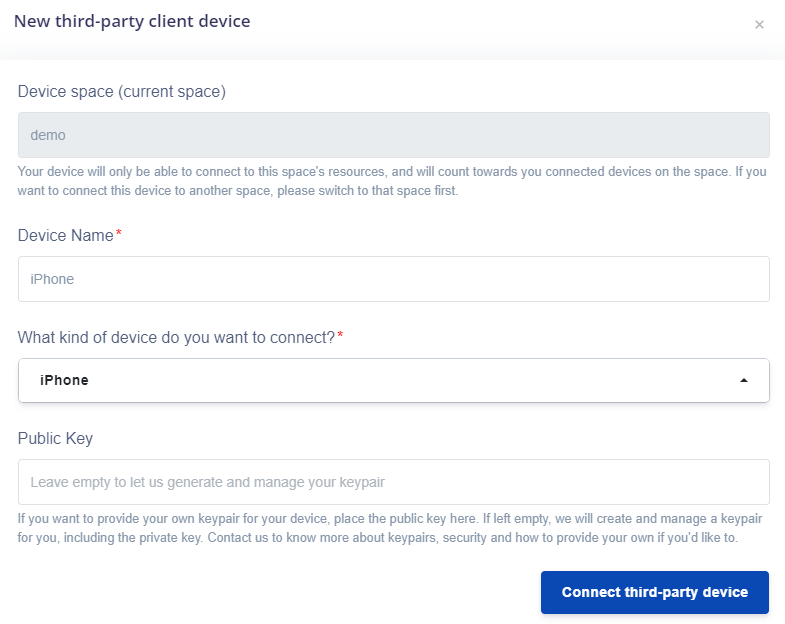
Once you have entered all the requested data, click on 'Connect to third-part device'.
The page will reload and the new device is available to see on the Devices page.
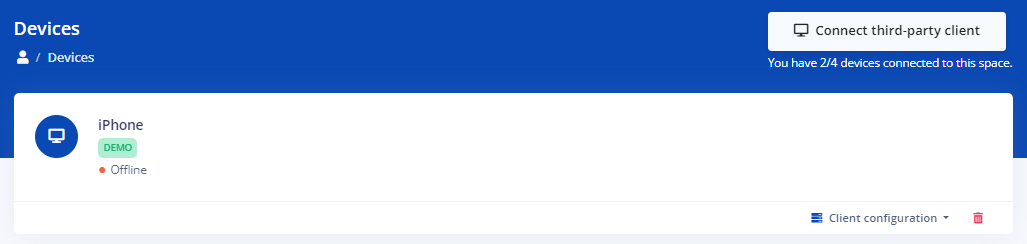
Now, to actually connect it to our iPhone device, click on the 'Client configuration' button on the bottom right corner of the device page, it'll ask you to select the Gateway you want to connect to, click on it.
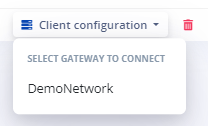
The configuration page for your device will open up. Here you'll find the Desktop configuration file and a QR code to scan with your iPhone through the WireGuard application.
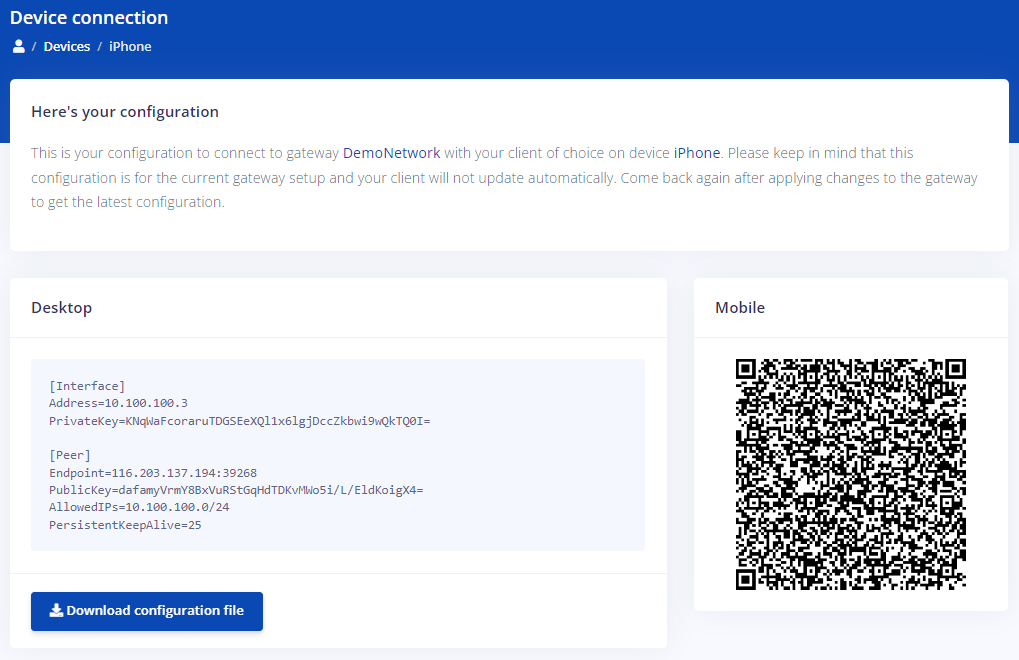
Now, you need to install 'WireGuard' from the IOS App Store, here is what it looks like:
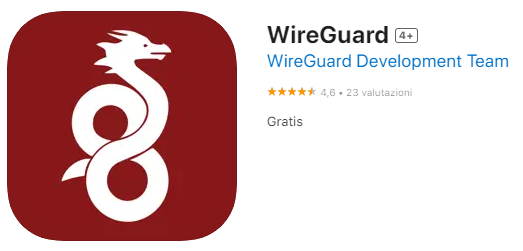
Once you've installed it, open it, it will look like this:
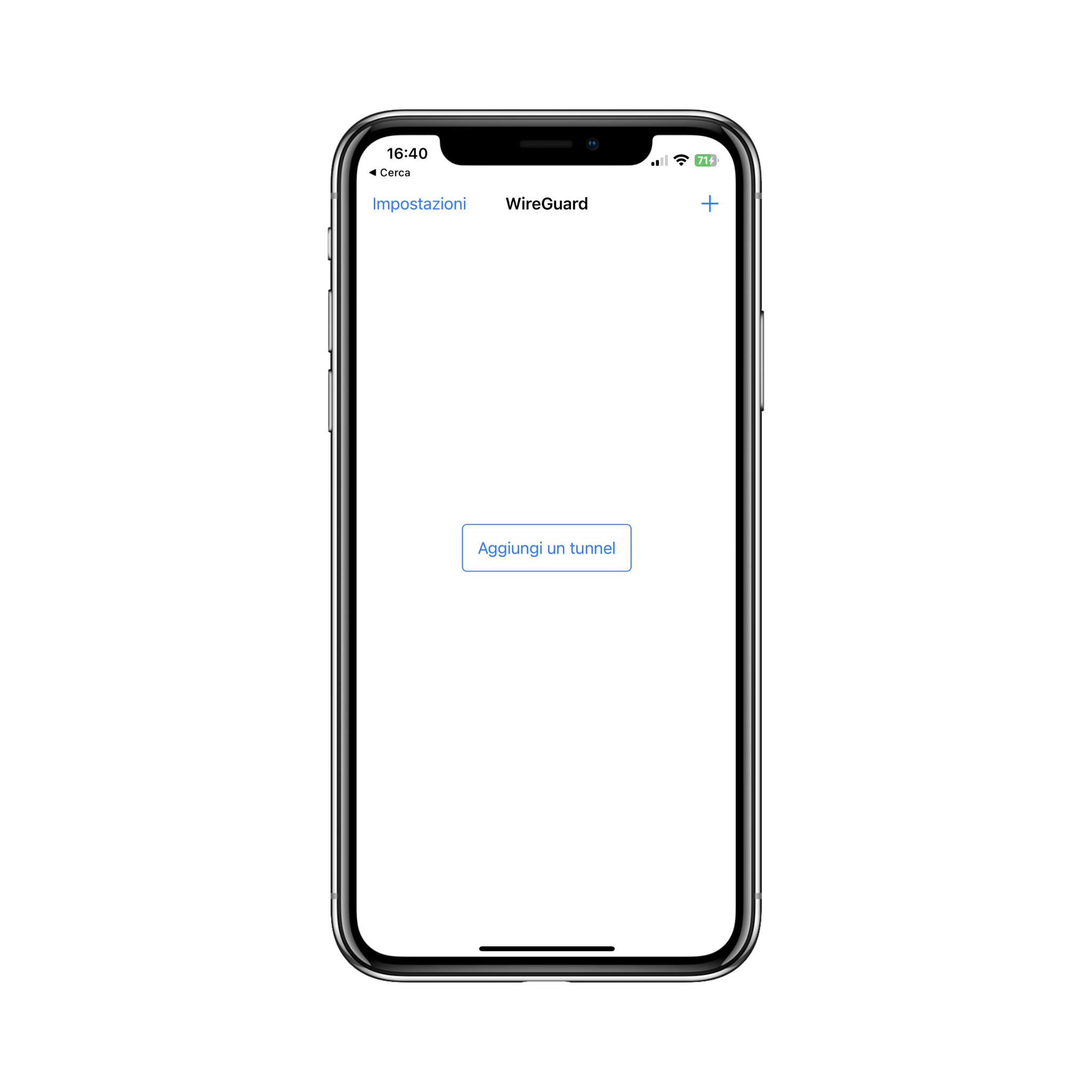
Click on 'Add tunnel'
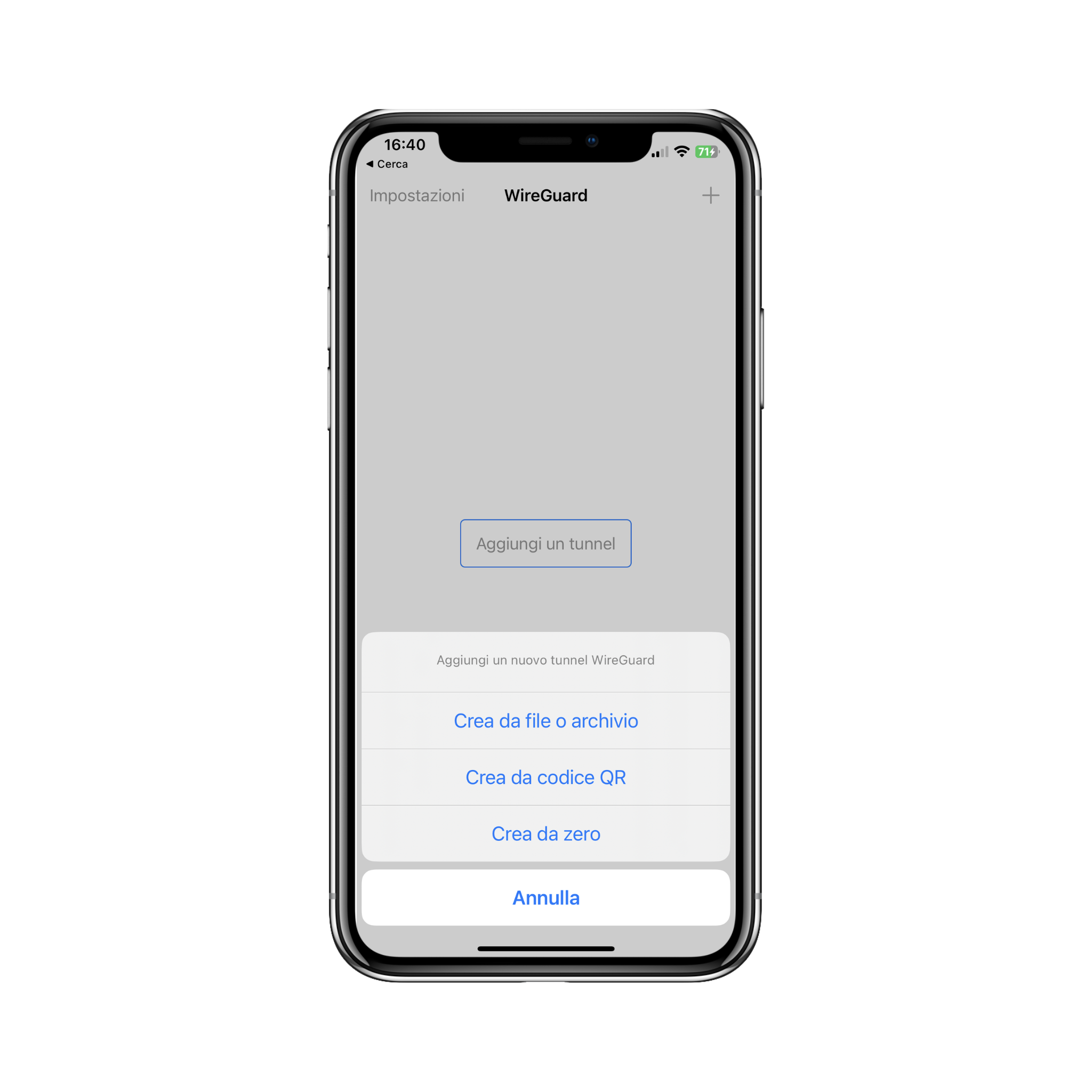
Next, click on 'Create from QR', and when the camera opens upframe the QR code in your device connection page, then name the tunnel using a specific name for the device so that you won't forget which tunnel belongs to which device.
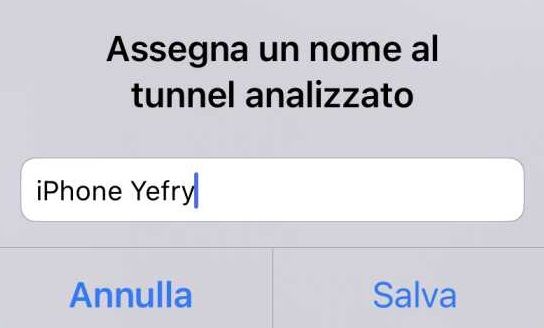
Click on save.
The app will ask you if you want to grant permission to add a new VPN. Click 'Consent'.
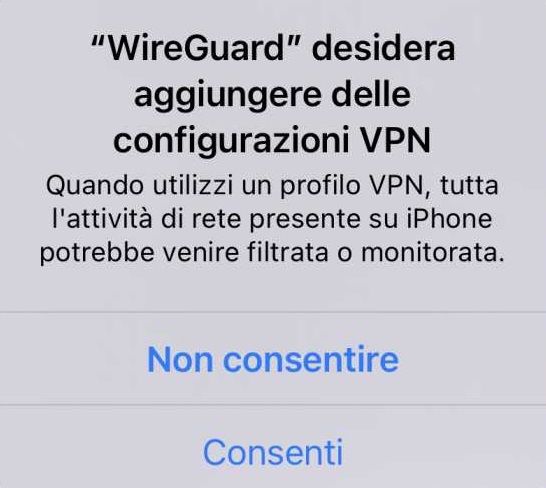
This is how the application home will look like now:
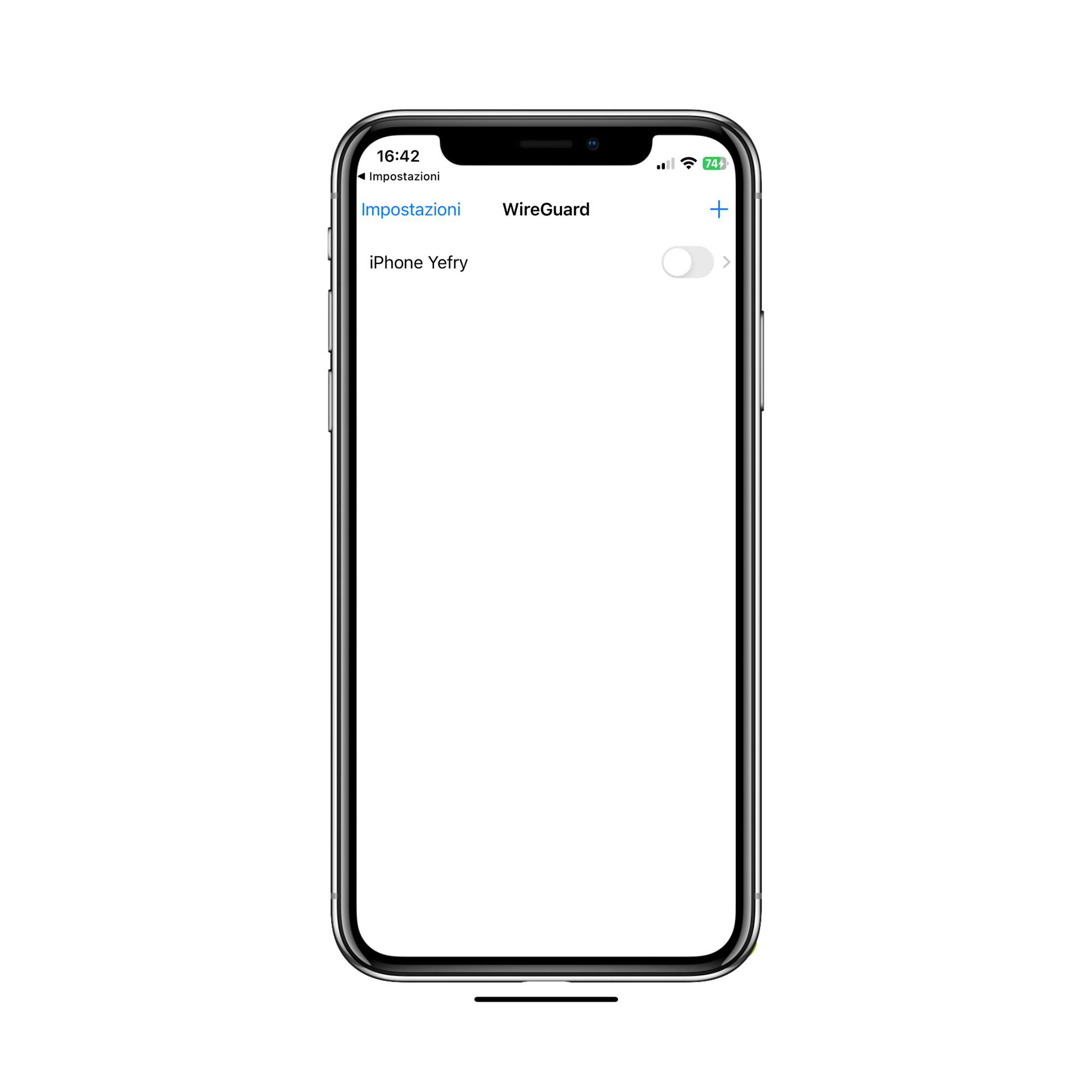
Our tunnel is now set, to activate it, we just need to click on the switch button, and we can finally browse the internet safely with ZeroVPN!
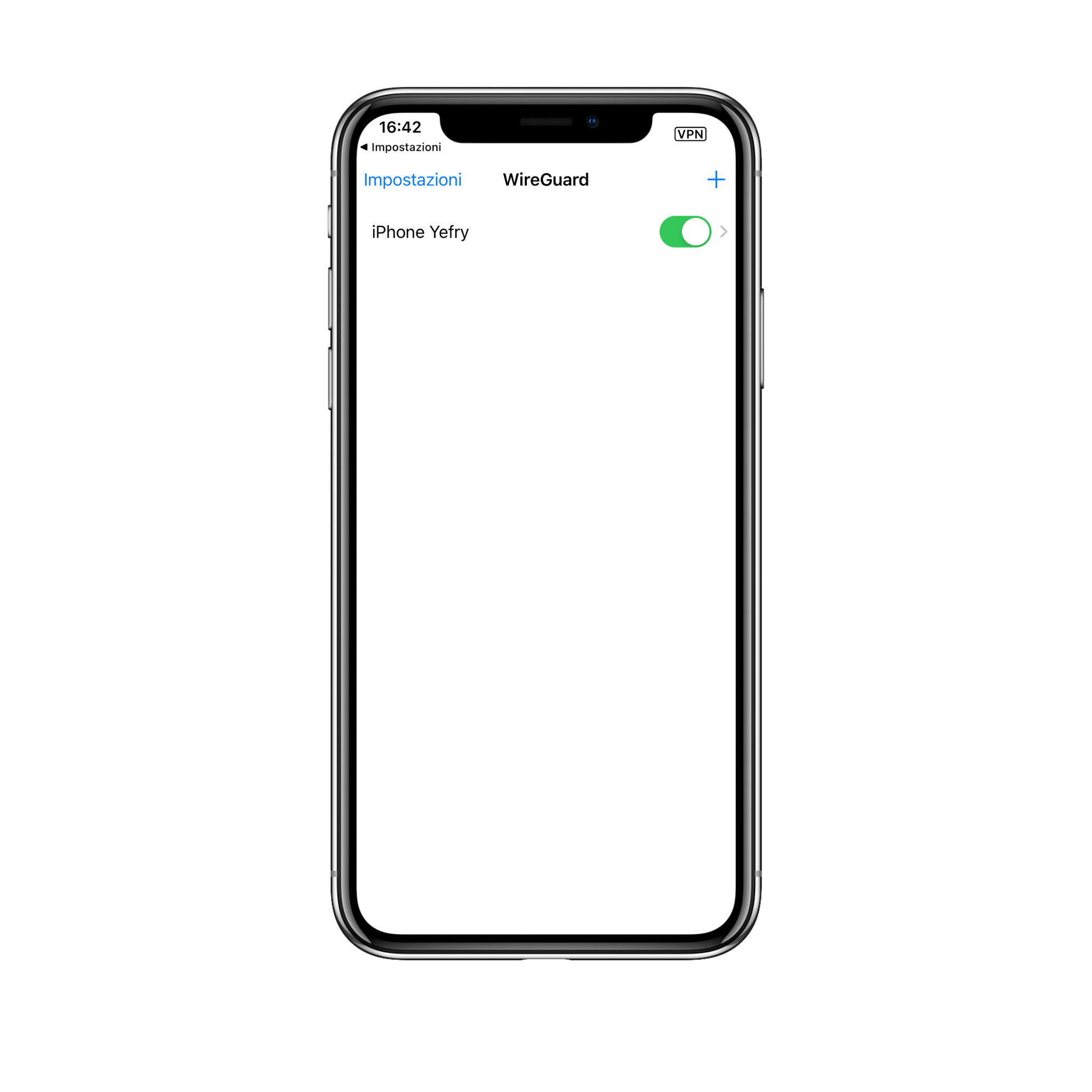
From the picture above we can see how our tunnel is on and a VPN is present on the notification bar on top of the screen.
That's it! Now you know how to install ZeroVPN on iOS.