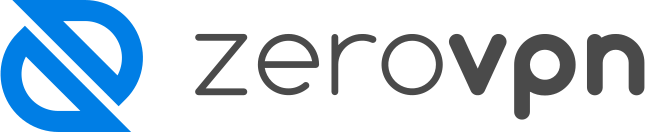How to install the ZeroVPN application on Android.
You want to install the ZeroVPN application on Android but don't know how?
Follow this guide, and you'll be able to do it in no-time!
First of all log into your ZeroVPN account, on the left menu, find the Account section, and click on Devices.
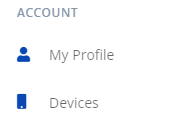
You'll be redirect to the Devices page of your ZeroVPN space, from here on the top right corner of the page you'll find a 'Connect third-party client', under it you can see how many devices available to connect you have left for your profile.
Click on the button to start the device connection process.
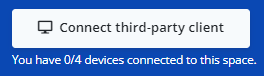
The pop-up that opens up to you will ask you for the name of the device in the first field

The type of device in the second field from a list of possible device.
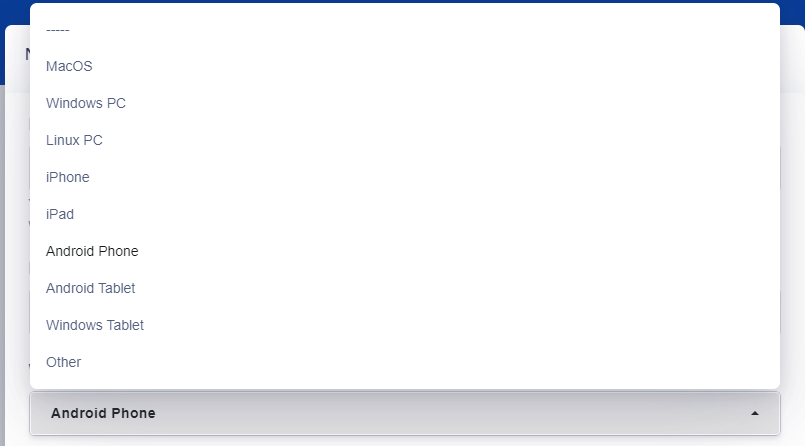
In the last field, it will ask you for a Public key for your device. Here you can either insert your own keypair for your device or leave the field empty and let us create and manage it for you, including the private one.
Here's how it looks:
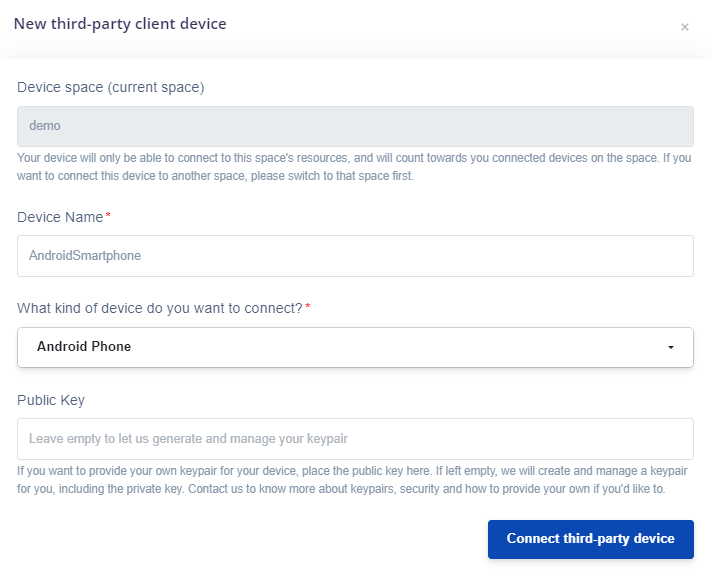
Once you've entered all the requested data, click on 'Connect to third-part device'.
The page will reload and the new device is available to see on the Devices page.
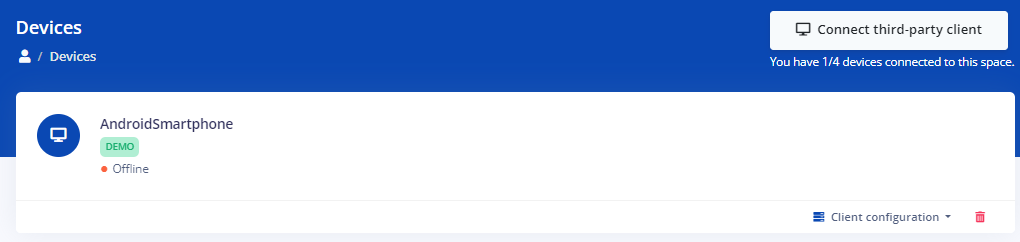
Now, to connect the new device to your Android smartphone, click on the 'Client configuration' button located in the bottom right corner of your device, it'll ask you to select the Gateway you want to connect to, click on it.
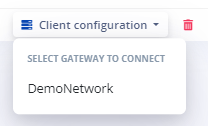
The configuration page for your device will open up, here you'll find the Desktop configuration file and a QR code to frame with your Android device from the WireGuard application to configure it to run with ZeroVPN
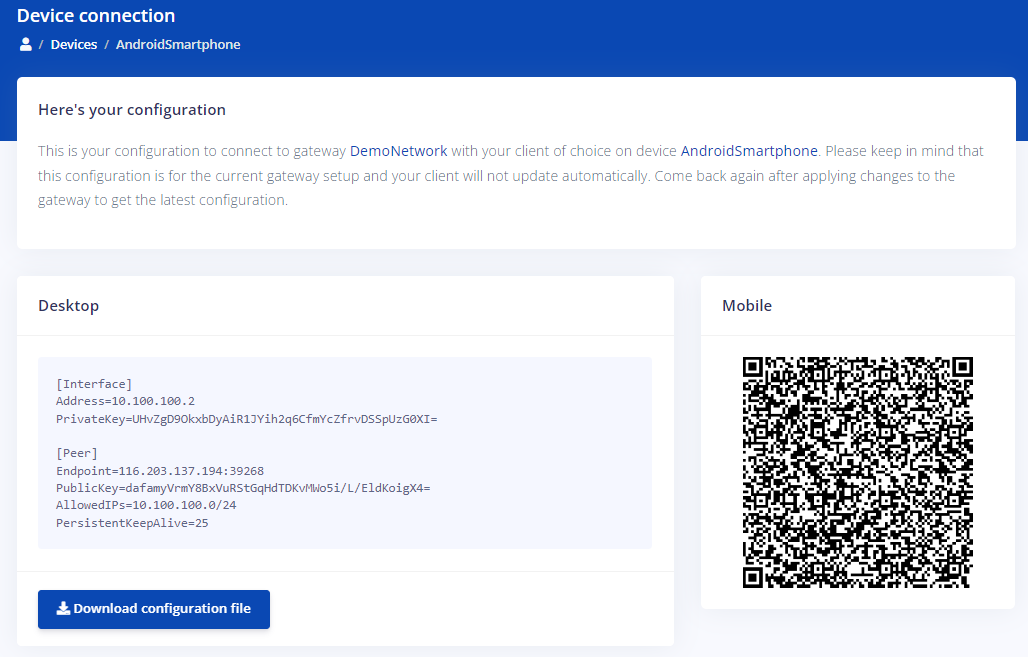
To install the WireGuard application on your Android device, you can reach this page, which is the Google Play Store page of WireGuard.
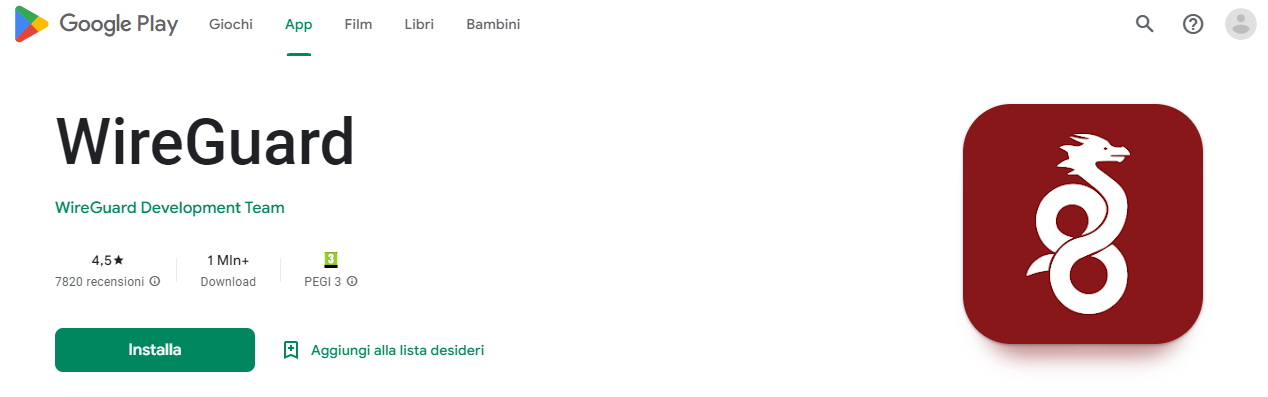
Now you've to click on Install, if you're not already logged in, it will ask you to do so.
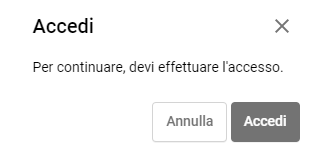
When you're finally logged in, press again the Install button and the page will ask you on which device you'd wish to install the application on.
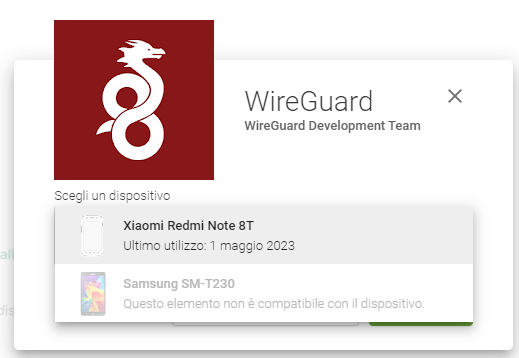
Choose your preferred device, then click install.

Now it'll ask again confirmation of your user profile, then it'll start the download on your smartphone.
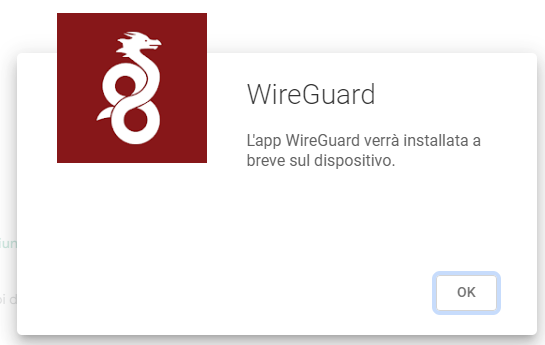
Another way to install the application on your Android device is to go on the Google Play Store application on your mobile device, search for WireGuard and install it.
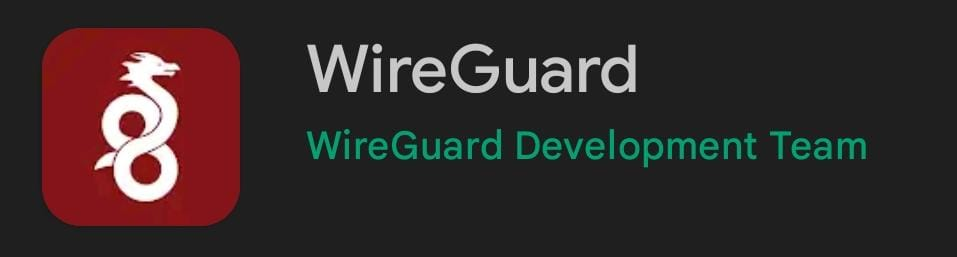
Finalized the installation process of WireGuard we can now set it with the configuration file of our device.
To do so you've to:
- Open the WireGuard app on your smartphone
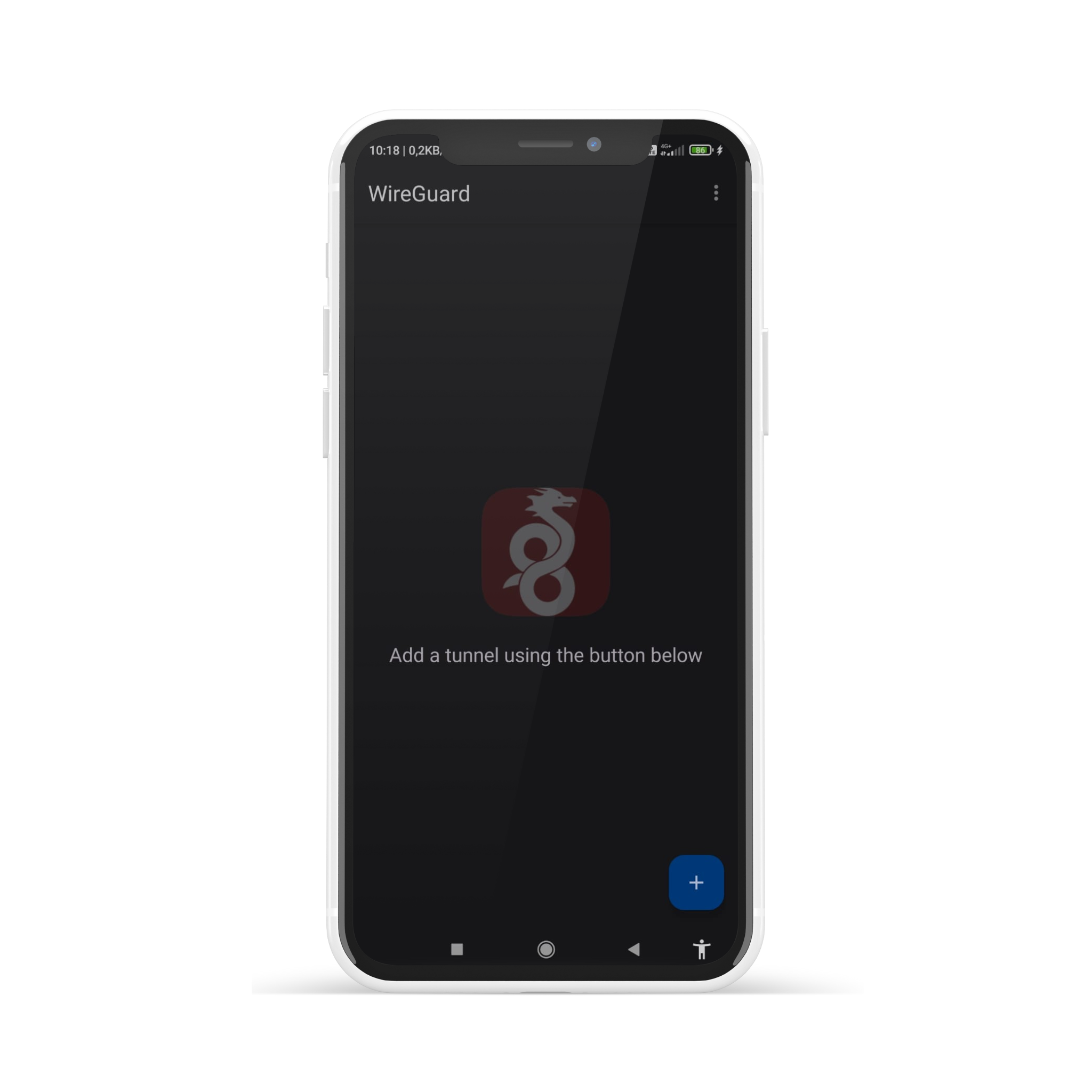
- click on the blue + button on the bottom right corner, the following menu will open up
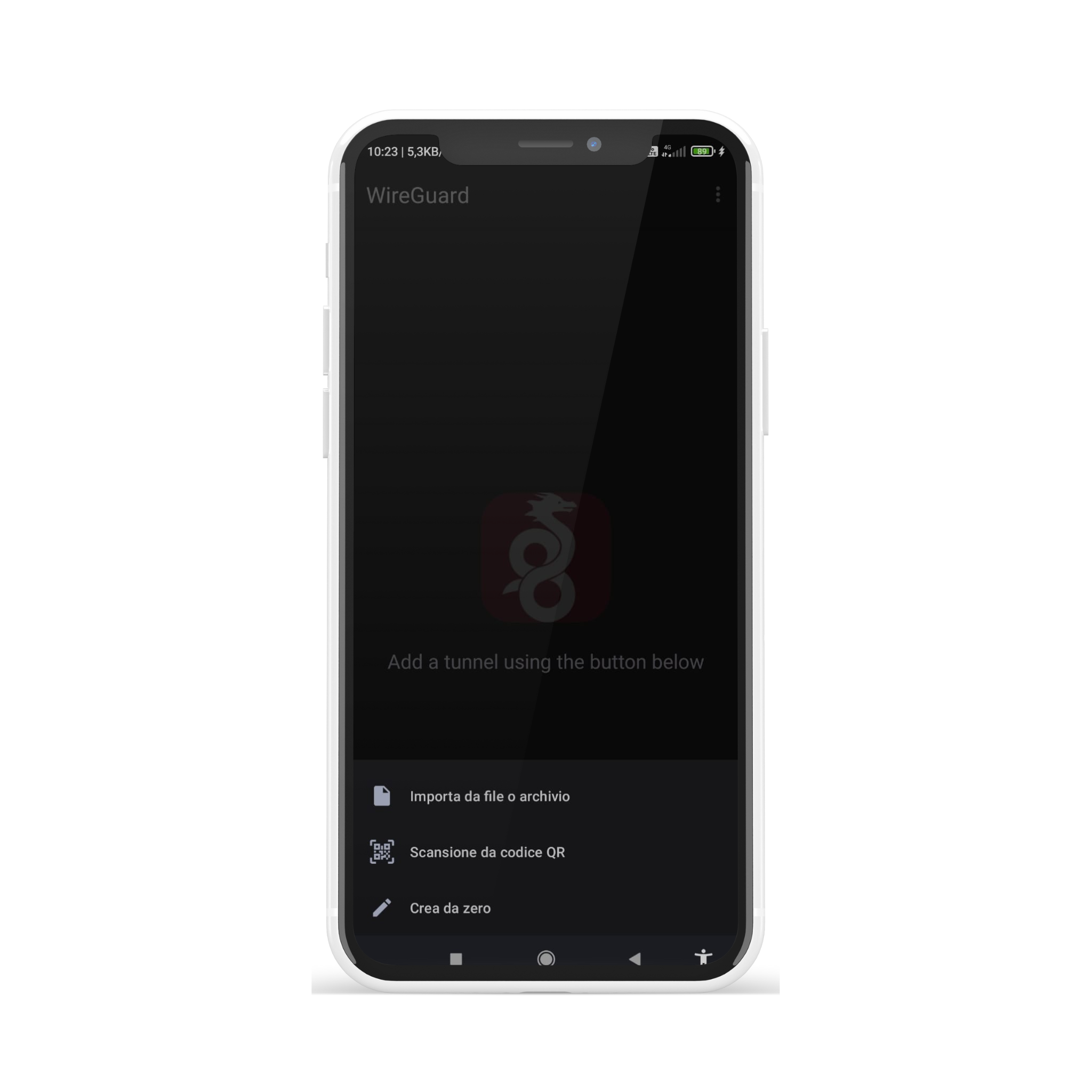
- Click on 'Scan from QR Code'
- If it's the first time you use wireguard, it will ask us for camera permission, you can choose if allowing the app to use it just this time or only when the app is open, if you think you're going to add more tunnels, click on 'Allow when open' otherwise 'Only this time'.
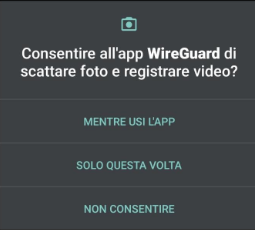
- Now you can frame the QR code from your device connection page on your ZeroVPN space.
- It'll then ask you to set a name for the tunnel(remember to set in a way you can remember the connected device).
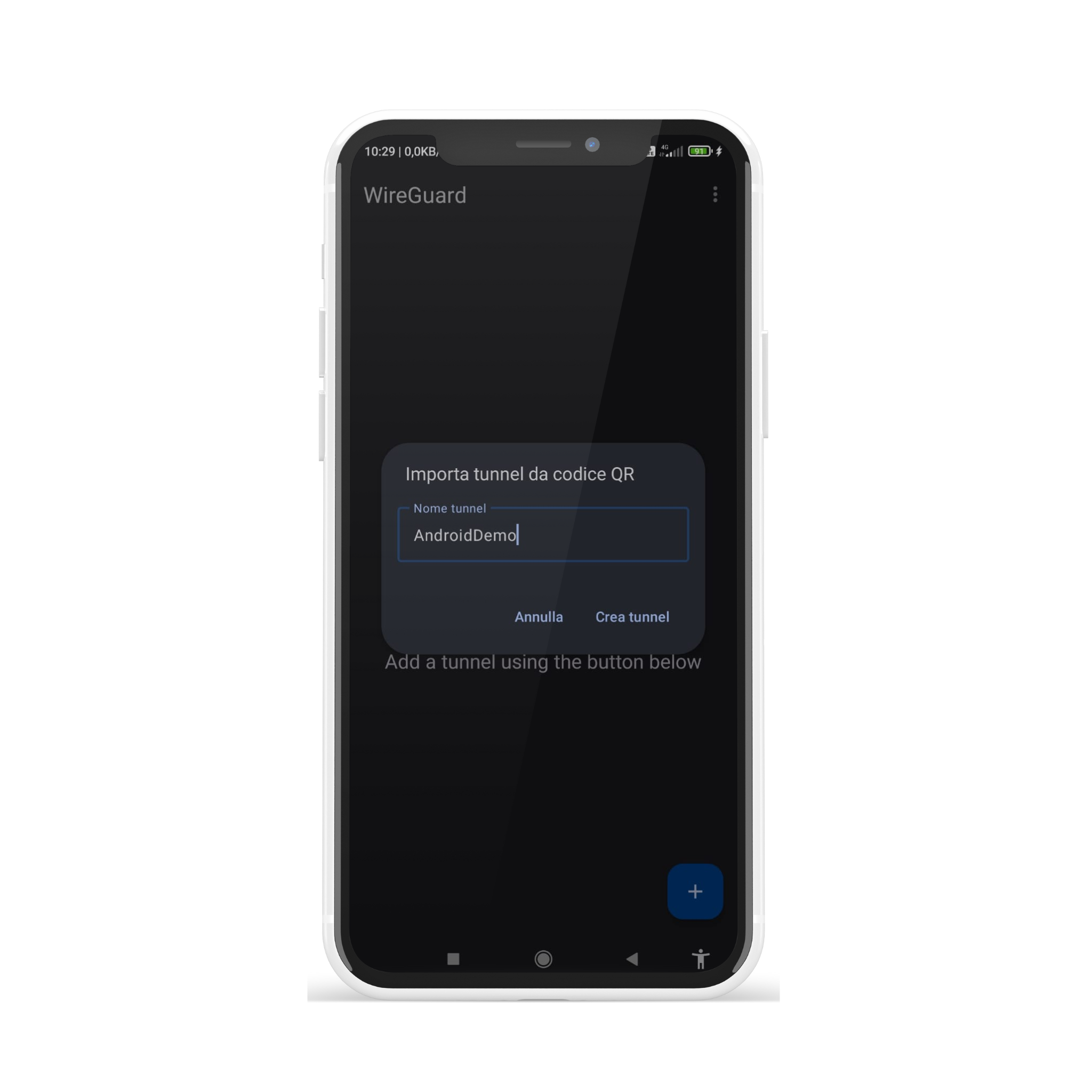
- Choosen the name, click on Create Tunnel to create the tunnel.
- Now the app will look like this:

- Now to turn on the VPN click on the switch button at the end of the tunnel line.
- The app will then ask you if you want to set a VPN connection able to monitor network traffic. Click OK.
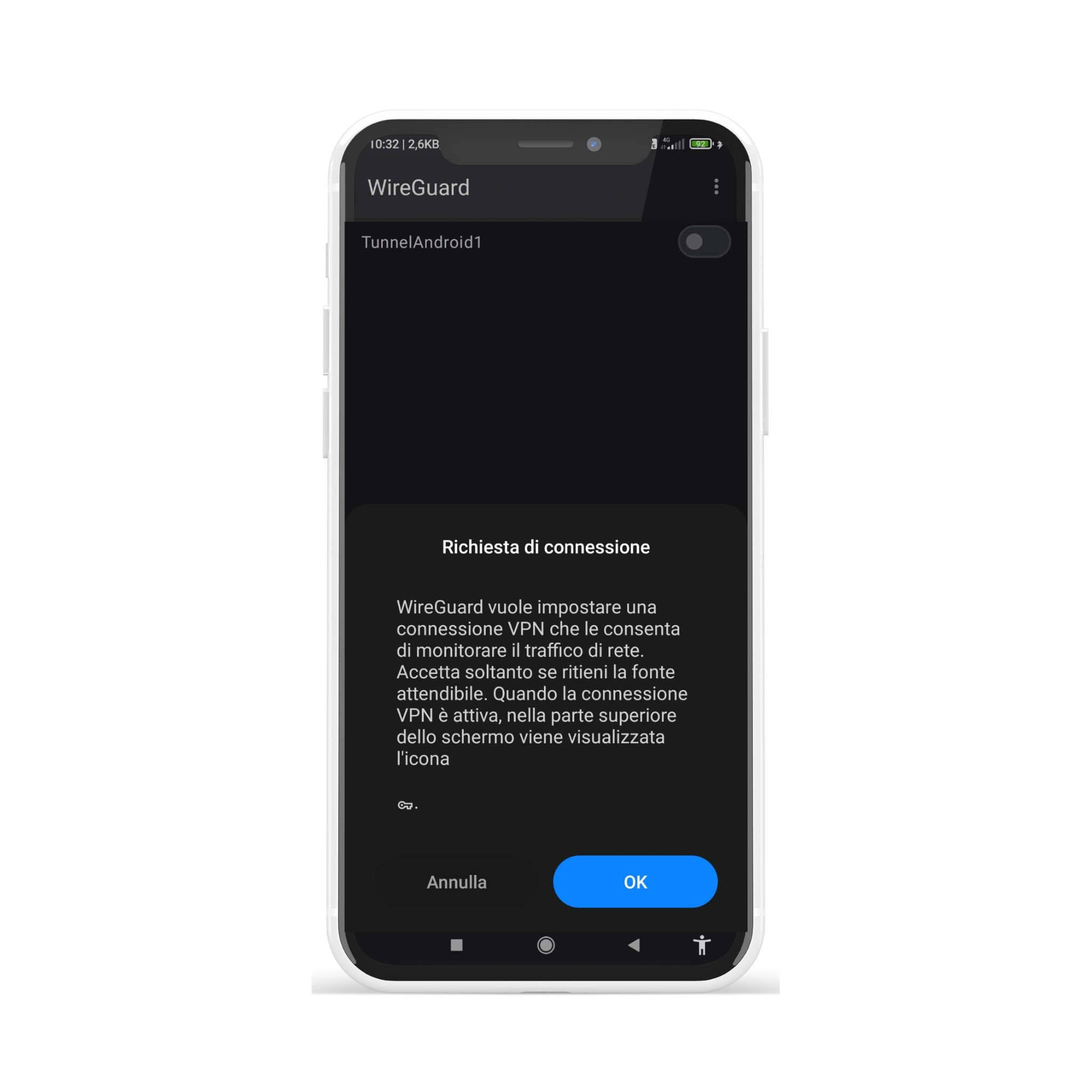
- Now we're finally connected with our mobile device to our secure ZeroVPN Network!
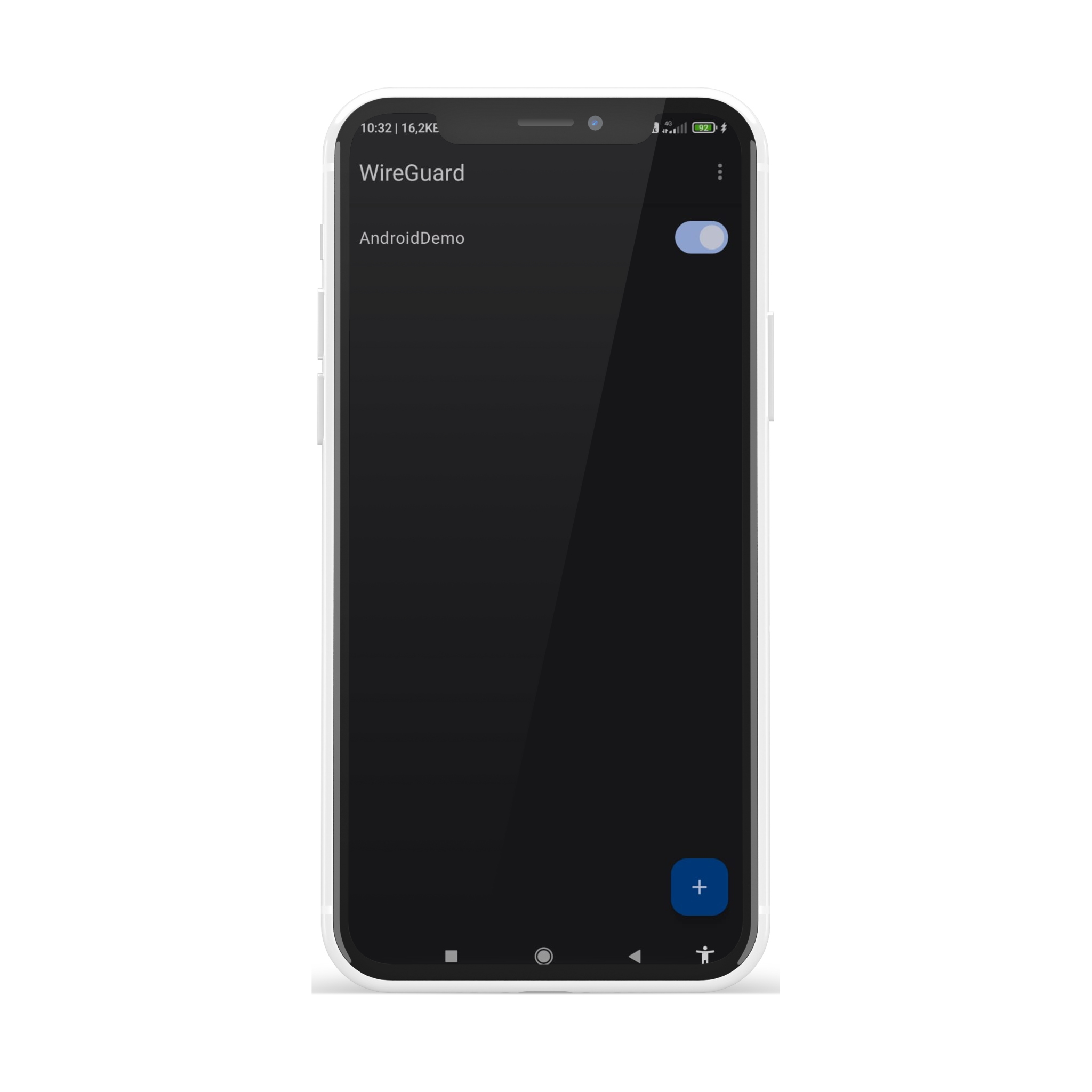
That's all you needed to know to be able to install and connect ZeroVPN to your Android mobile client!