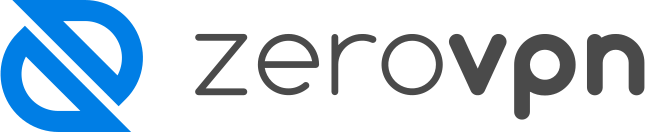How to add your billing information and set your plan.
You are new to ZeroVPN and don't know how to insert your billing information? That's fine! Here I'll show you how to do it!
First of all, you've to be logged in your ZeroVPN account on your favourite browser, then what you've to do is:
- Click on the left menu
- Then click on Admin->Billing->Buy licenses
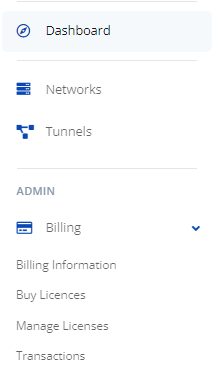
- What you're going to see is a page where you'll need to insert all the billing information requested to activate the possibility to choose your desired plan. Click on 'Save Billing Details' when you've inserted all the needed data in it.
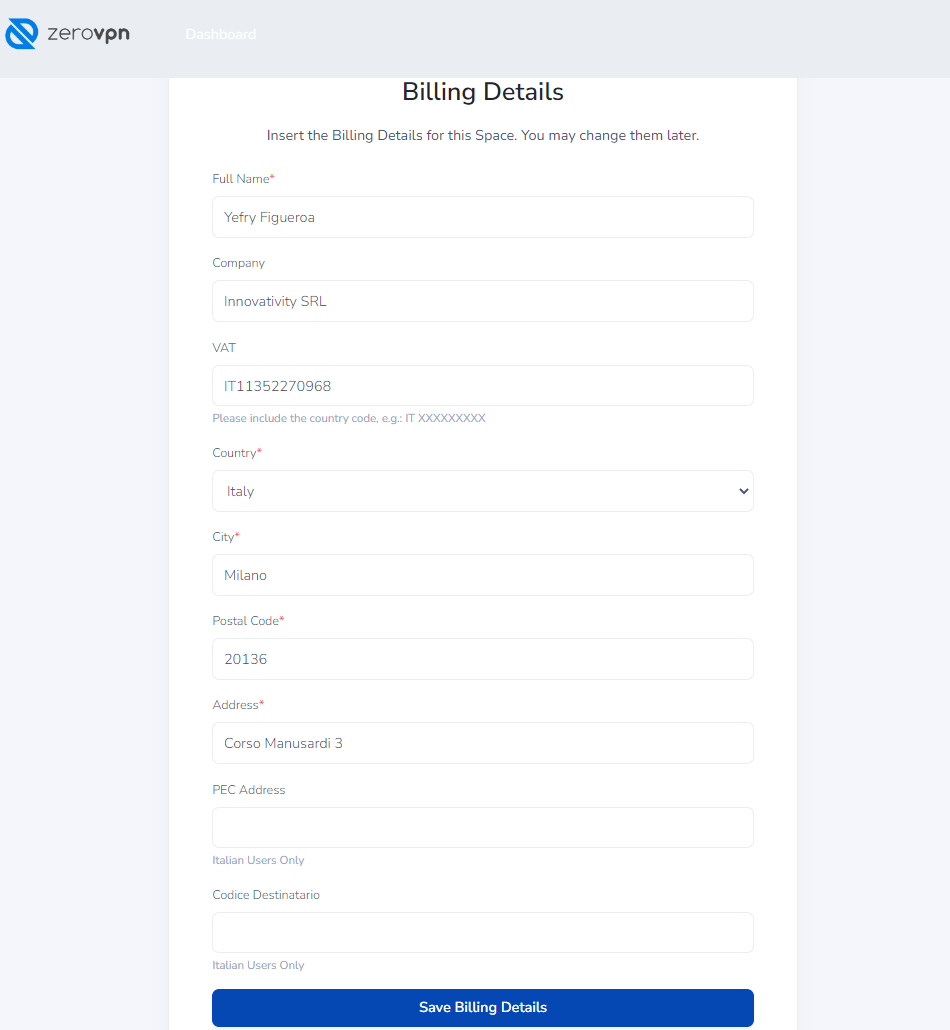
- By default it'll open you the page of the 'Essential plan' to be configured(e.g.: the number of User License or Device License).
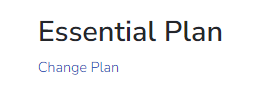
- If the default plan is not enough for you, by clicking on 'Change Plan' under the plan name, you'll be redirected to this page where you can select from the predefined plans, or contact us to create a custom plan designed for your needs.
Click 'Select <plan-name>' under your desired plan to continue your configuration.
If you don't know which plan suits you the best look at this article.
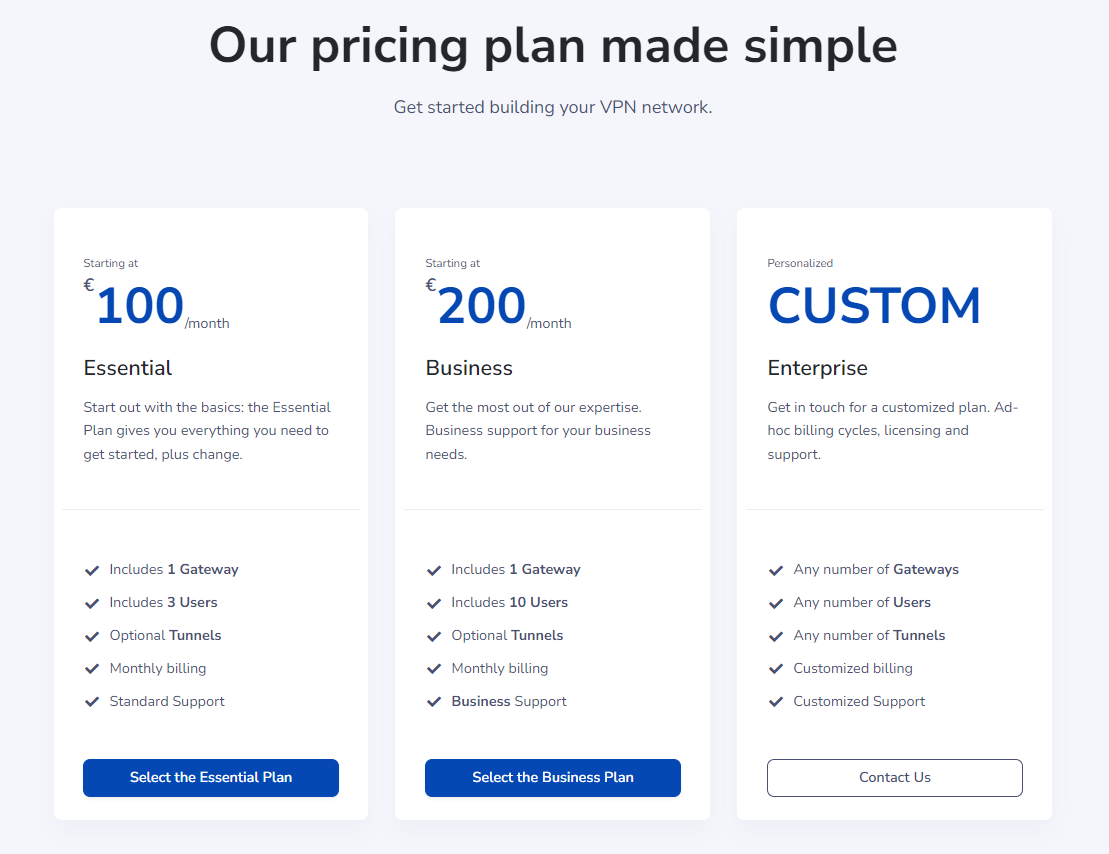
- If it's good enough for your needs just configure it and proceed with the payment of the plan.
- Once you're sure that your plan details are correct, you can finally complete the purchase of your plan by clicking on the 'Paypal' button, this will ask you for your paypal credentials and will make you complete the payment of the selected plan.
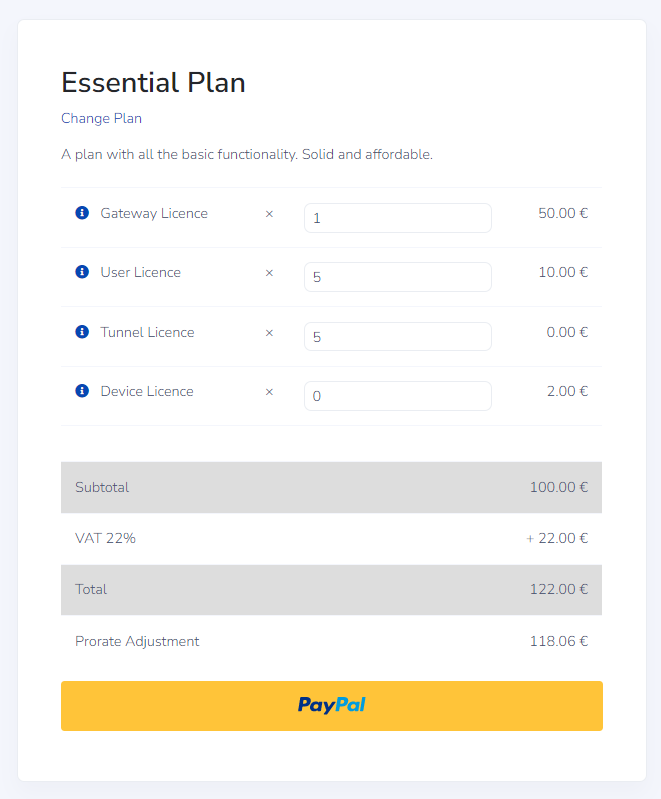
Completed the payment via paypal the following page will be shown to us:
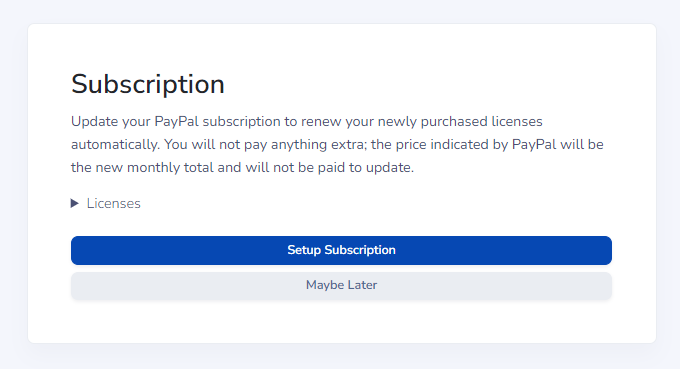
This page is asking us if we want to renew automatically every month your license, if you don't want the license to automatically renew click on 'Maybe Later' but remember that at the end of the current month the license will be deleted.
Instead, if you need your license to last for more than one month click on 'Setup Subscription', this will open up a new Paypal page like this one where you'll pick your payment method:
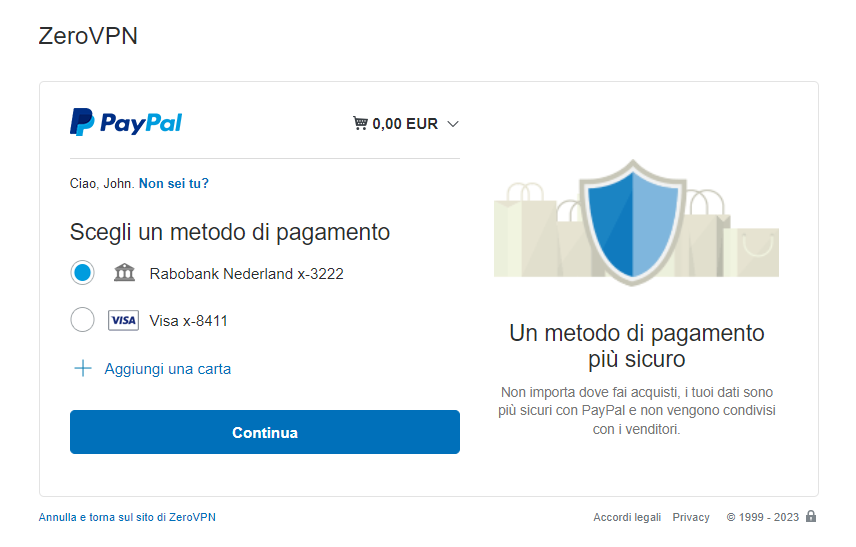
This page is used for setting paypal to monthly renew your license, note that it says '0,00 EUR' on the top right, which means you won't have to pay in this moment, but by clicking ok it, it'll show you how much you'll pay for your configuration at the end of the month.
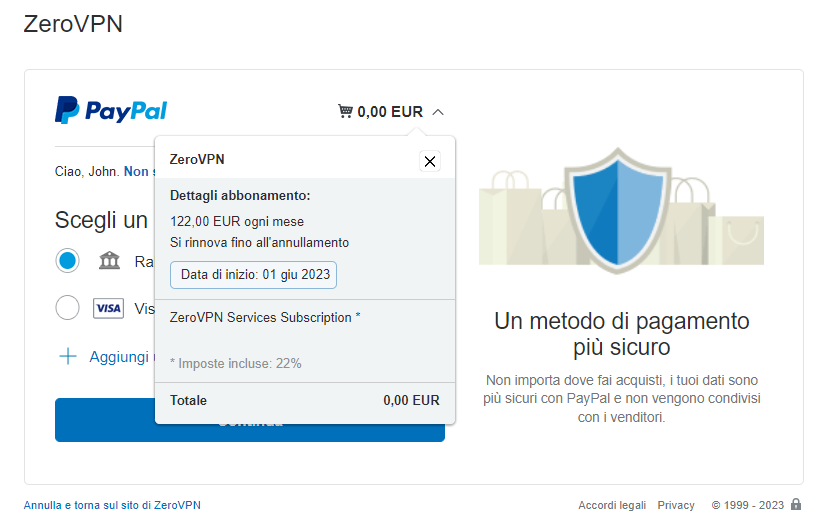
Click 'Continue' to procede in the activation, then 'accept and subscribe' on the new page after you've selected your payment method.
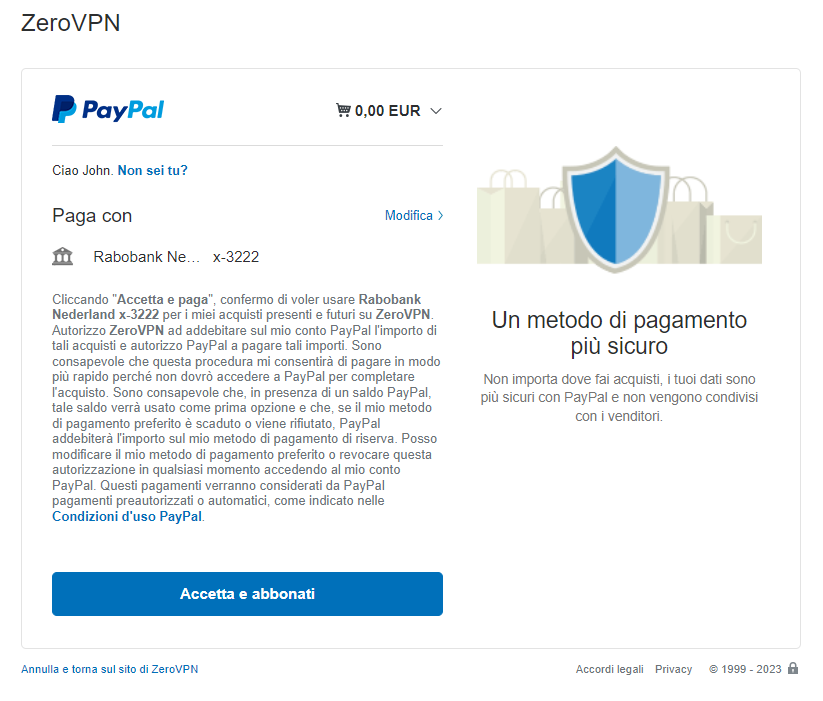
After completing those steps you'll be redirected to your 'Subscription Management' on your ZeroVPN profile, where you can see all the license you've purchased with your plan.
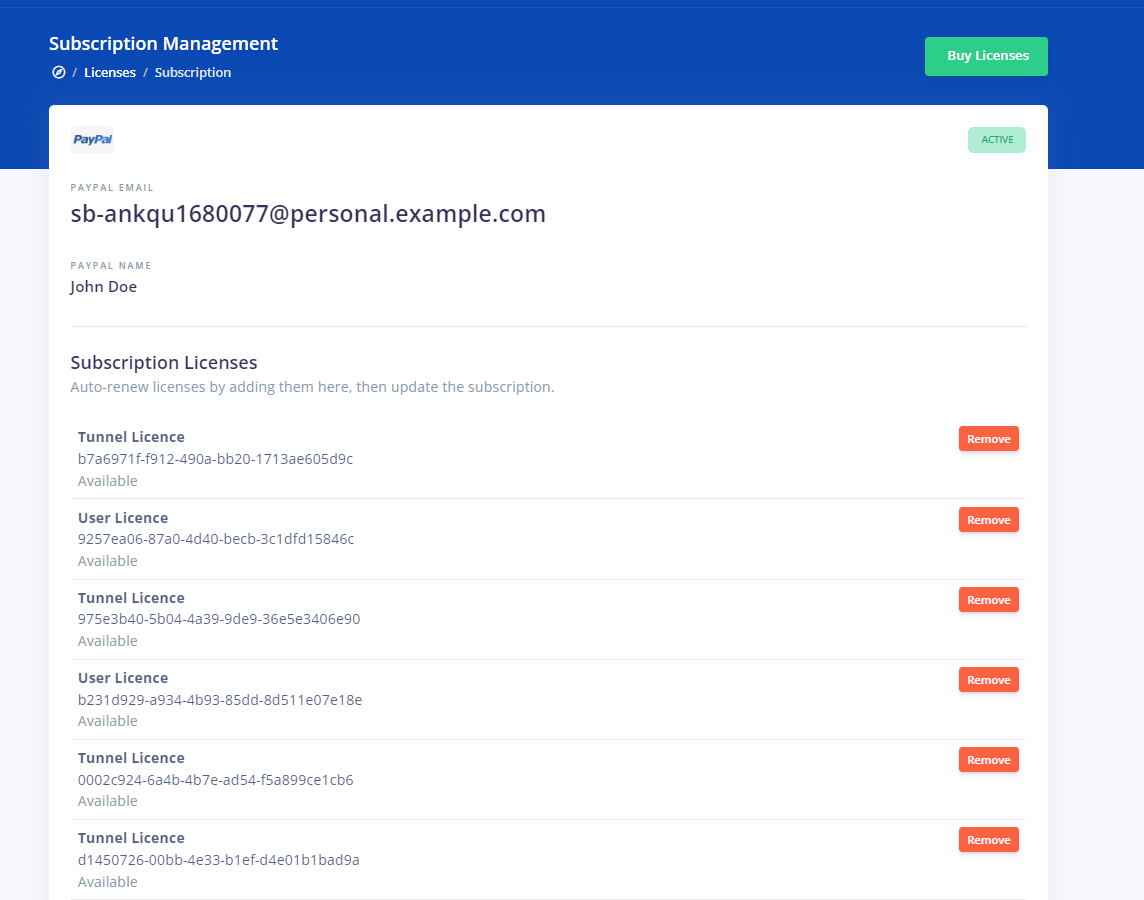
To check all your transaction, to confirm if the payment was successful you can check and look for it in the 'Admin->Billing->Transactions' section, which will look like this:
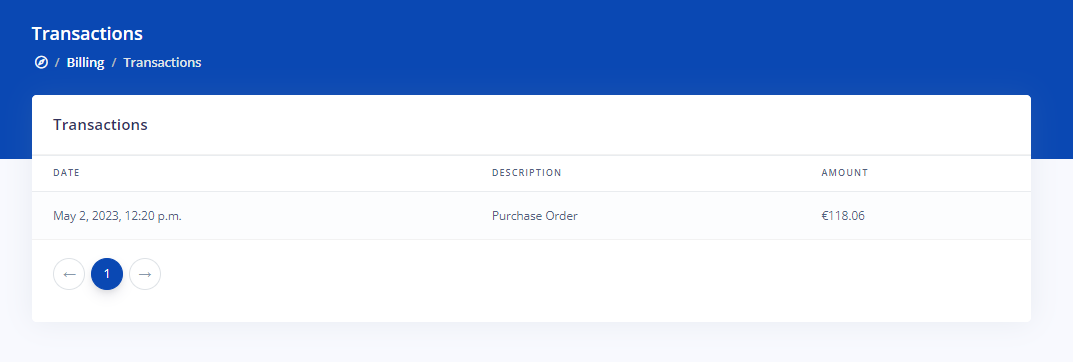
If you can find your payment then it means that everything is set and your Billing details are saved and your plan configured! Congratulations!