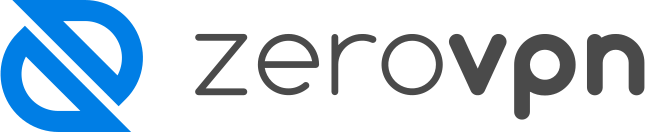How to add user to your organization.
New to ZeroVPN and not sure how to add new users to your private space?
Don't worry follow this guide and by the end of it you'll be able to add with ease new users!
To begin with you'll need to be logged in in your personal ZeroVPN space.
Once logged in you'll need to reach the Users page in the Admin section of the menu on the right
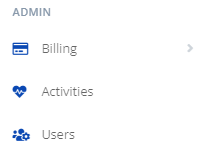
As in this moment we're the only user in the organization, the page will look like this:
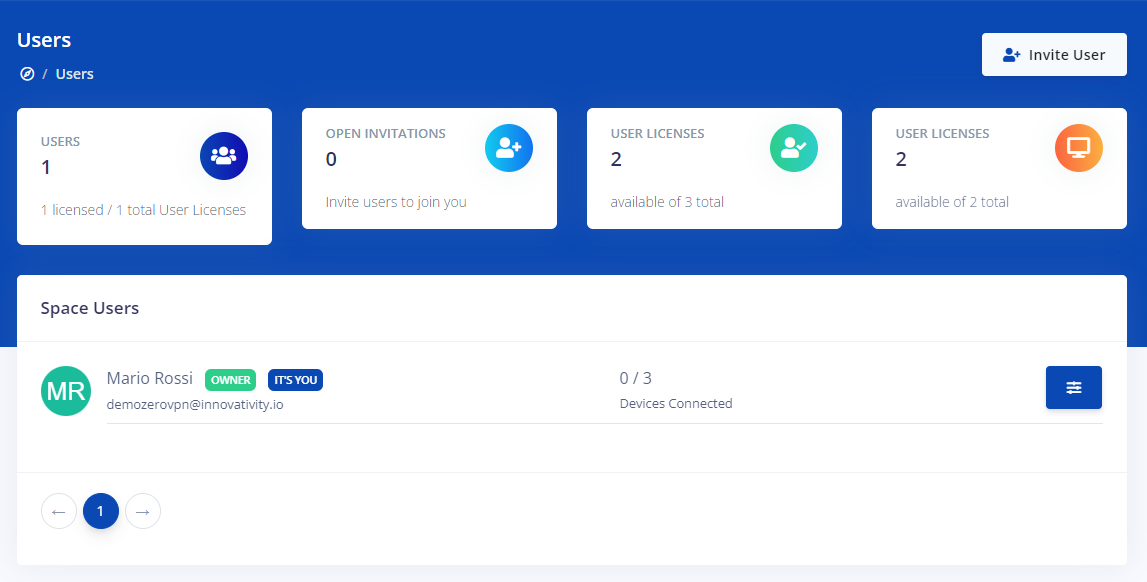
From here, to invite new users in our organization, we need to click on the 'Invite User' on the top right corner of the page
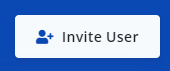
By doing so, a new page will open up asking for the email of the new user in the first field
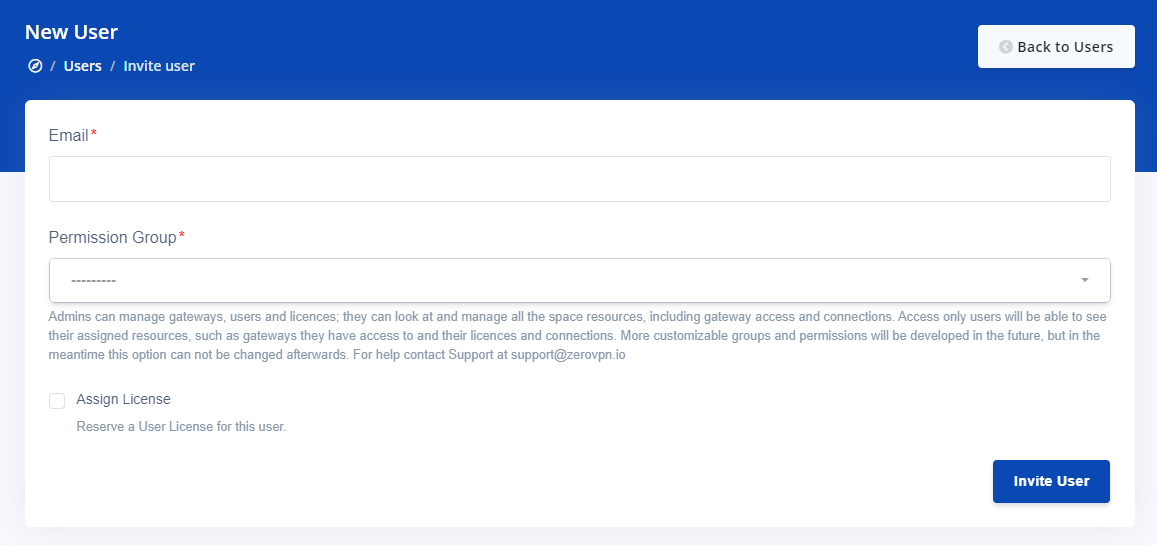
Then, in the second field, it ask us which permission group to assign to the new user between Admin and Access only
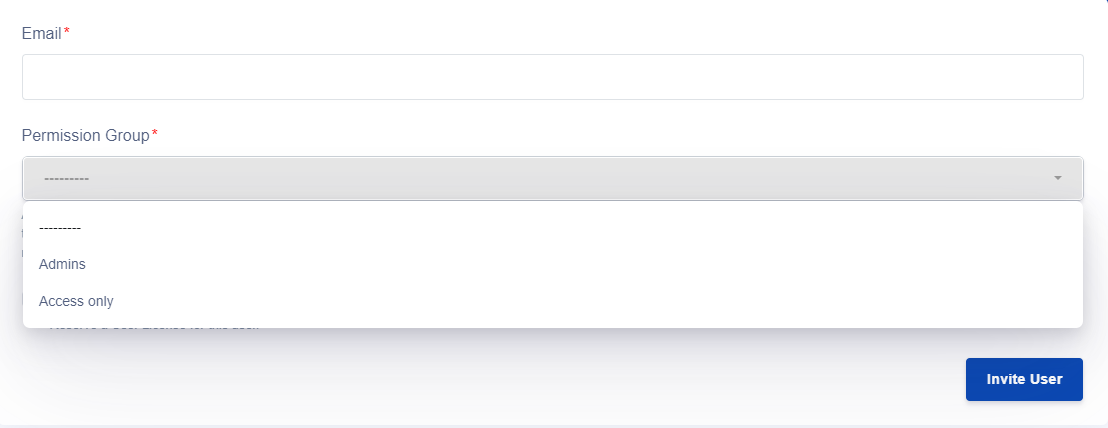
Note that assigning Admin permission group will mean that the added user can manage gateways, users and licenses.
They can also look at and manage all the space resources, including gateway access and connections. Access only users will be able to see their assigned resources, such as gateways they have access to and their licenses and connections.
In the future, more permission groups will be devoloped, remember also that once you assign a permission group to a user, you can not change it afterwards.
Ultimatly, there's a checkbox which is checked by default that will automatically assign a license for the new user reserving one of the available one for him; if you un-check the box no license will be reserved and then assigned automatically to the new user.
Fill out the form with the new user mail, the permission group you want to be assigne to him and check/uncheck the license box, when you're sure of your data click on the Invite User button.
This process will send to the new user a mail with a link to join your space, tell him to check his emails, and look for the ZeroVPN new mail saying you're invited to a new space, it'll look like this:
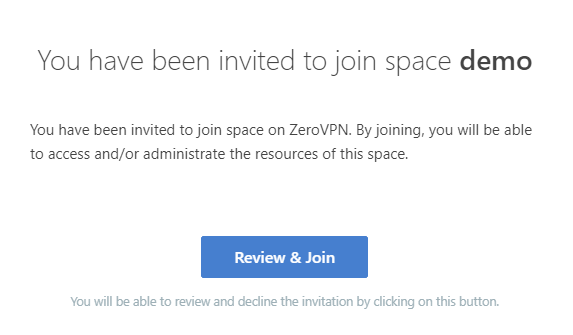
The new user who received the mail needs to click on 'Review & Join' button.
The login page will be opened to us again
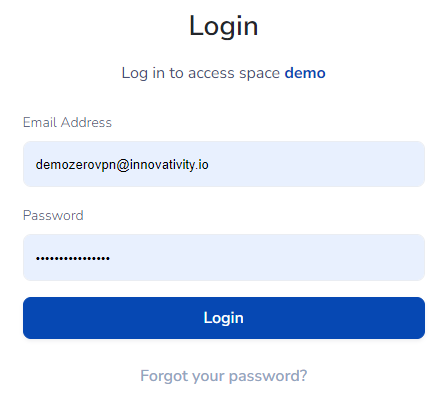
Click login, they'll ask us for the verification code sent by mail, insert also that code and confirm.
Now it'll ask the new user if they really wants to join your space. Tell them to click on Join Space to complete the process.
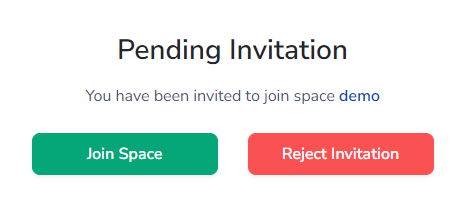
The homepage of your space will now open up to the new user, whom can now start using all the features, based on his permission group, of ZeroVPN.
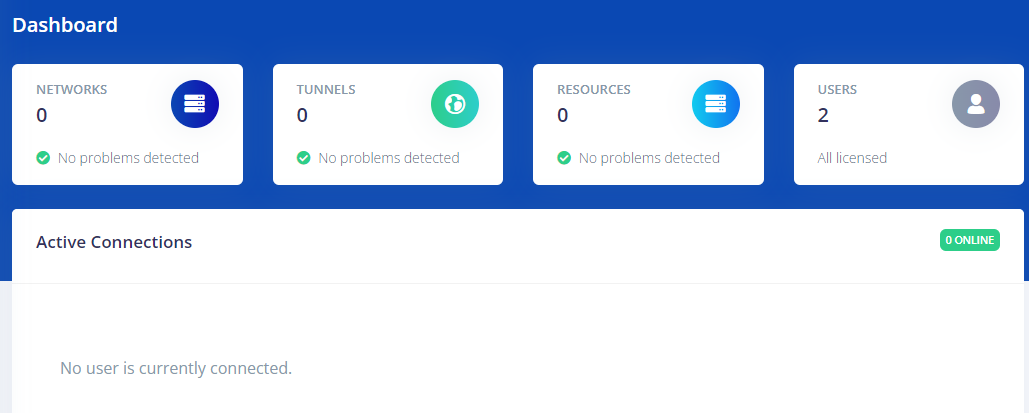
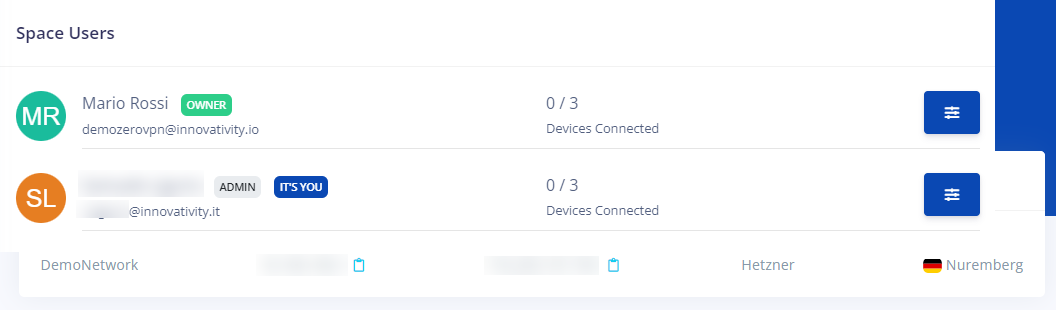
And that's all you need to know to add a new user to your space!